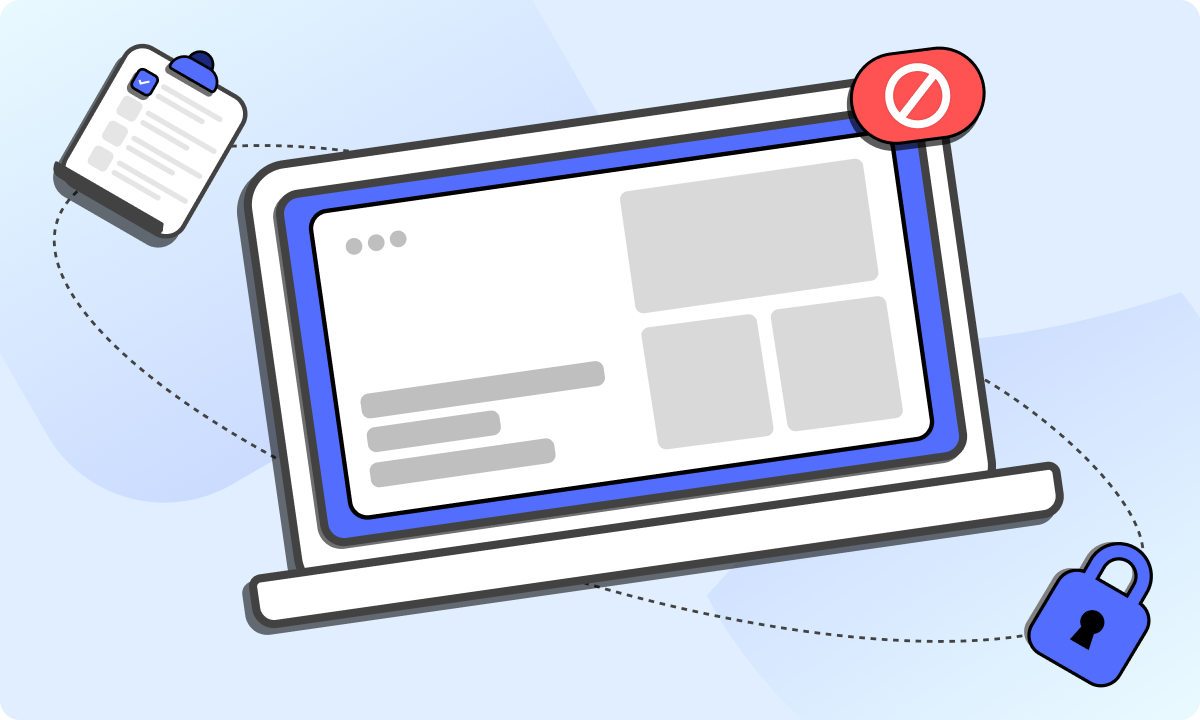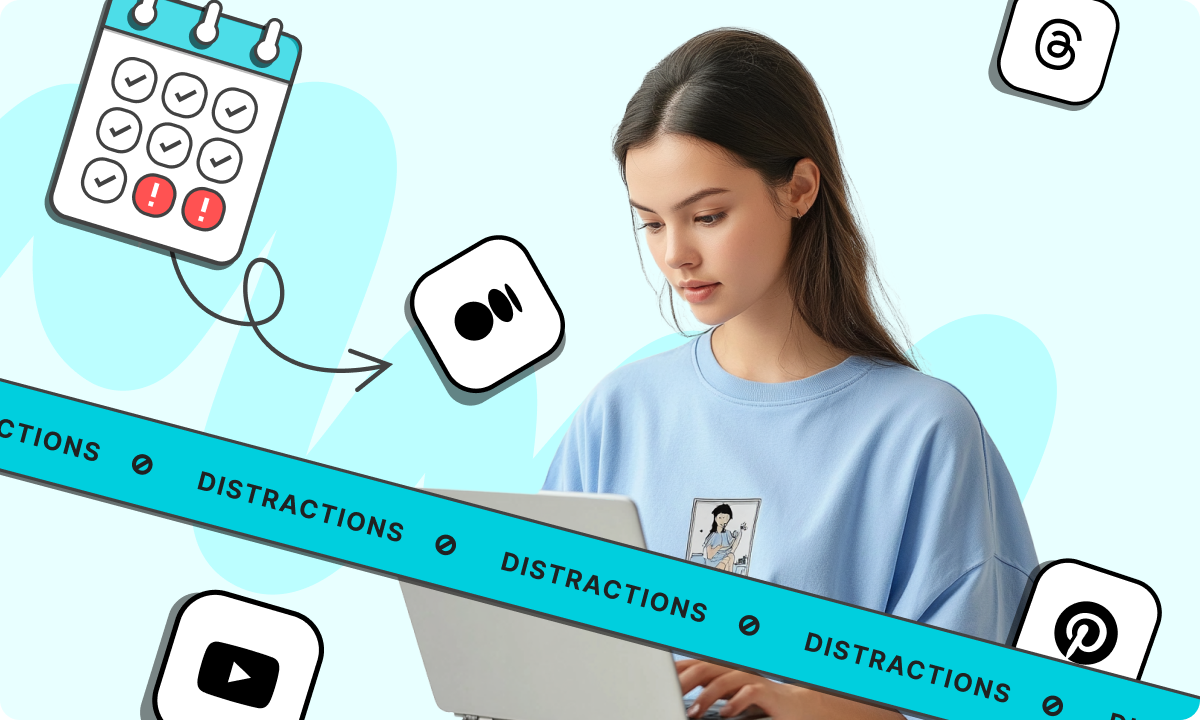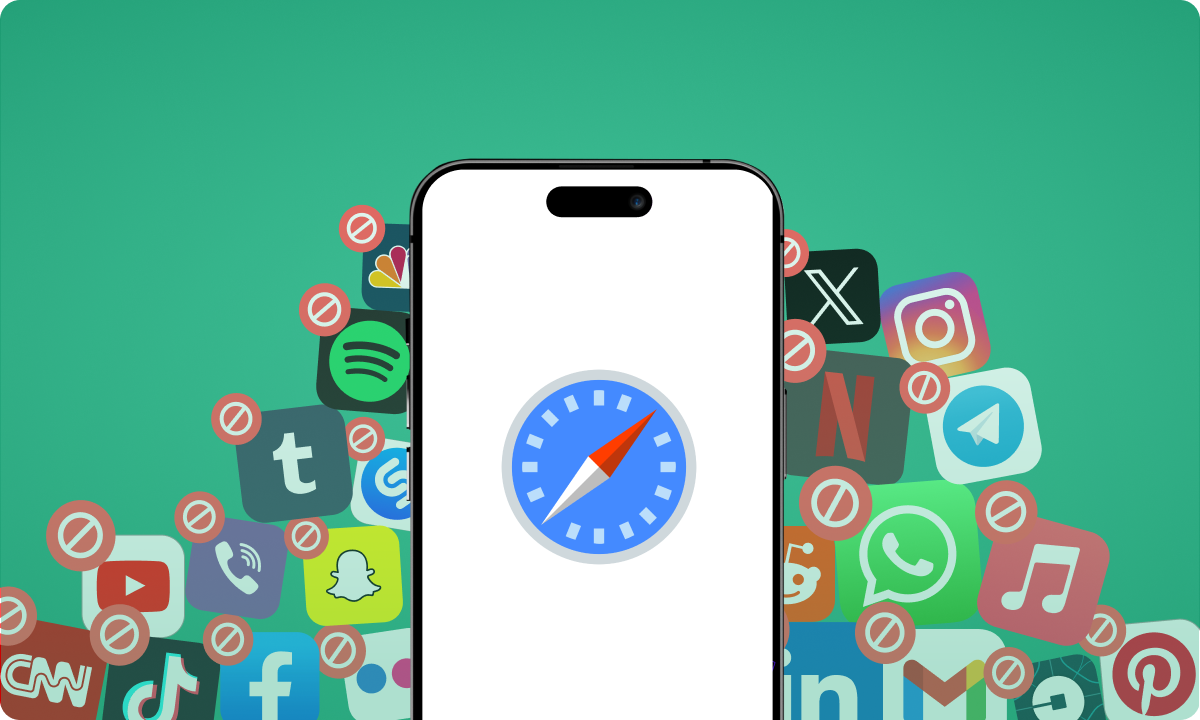Your browser can be your biggest productivity weapon, or the fastest way to derail your day.
One moment you’re checking a spreadsheet. Five tabs later, you’re reading celebrity gossip or scanning Reddit threads you didn’t mean to open.
Sound familiar?
The truth is, your browser isn’t the problem. The setup is. With the right structure and a few simple tweaks, you can move from online chaos to a workspace that keeps you on task.
We’re talking clean tab management, strategic extensions, and small layout changes that make a big difference. No need to burn your current setup to the ground. Just sharpen it.
We’ll walk you through simple ways to bring order to your digital workspace. Want to cut out distractions, get your tabs under control, or use tools that actually help you finish what you started? Here, every tactic is built around how people actually work online.
Wondering how do web browsers help productivity? Or how to build your own browser tab for productive work? Let’s get into it.
How to make your browser more productive
If you’re tired of ending the day with 37 open tabs and no clear progress, it’s time for a tune-up.
Below are proven, browser-level upgrades to help you get more done online without adding new platforms, tools, or to-do lists. Let’s start cleaning up the clutter.
1. Download the BlockSite extension
This is your first move. BlockSite is one of the most practical ways to cut the noise and tighten up your online workflow. Install Block Site Extension on Chrome or Firefox, and you’ve got a control panel for blocking distractions before they hijack your session.
Social media, endless news loops, clickbait rabbit holes? Gone. Or at least, tucked behind a polite “Not right now” wall.
Create a website block list
Start with the usual suspects. Facebook, YouTube, Reddit, maybe your favorite online store.
BlockSite makes it easy: paste the URL, hit block, done. Next time you click out of habit, you’ll get redirected to something useful, like your calendar or project board.
The point here isn’t censorship. It’s about removing friction between you and the stuff that actually matters.
Set Focus Mode
Focus Mode in BlockSite is built on the Pomodoro method: 25 minutes on, 5 off.
During work intervals, distractions get locked out. Then, during breaks, they’re accessible again. It’s a cycle that makes it easier to stay disciplined without burning out.
Great for people who hate timers but love results. You work, pause, reset, repeat.
Schedule time to block distracting websites
Prefer longer blocks or want more flexibility? BlockSite’s scheduler lets you set rules by time and day.
Example: block Instagram, Twitter, and Reddit every weekday from 8 to 5. No need to toggle things on and off. Set it once and move on.
It’s like having a virtual bodyguard for your attention span.
2. Organize your browser tabs
A messy tab bar is the computerized version of a cluttered desk. You’re not just looking at tabs. These are the decisions you haven’t made yet.
Chrome’s tab grouping is your cleanup crew. Color-code by task: red for research, blue for communication, green for project tracking.
Collapse what you don’t need. Expand what you’re working on. You’ll find things faster and context-switch less.
This is how you build your own browser tab for productive work, without extensions or third-party add-ons.
3. Use a time tracker extension
Want to know where your time’s really going? Install a tracker like TimeYourWeb. It logs how long you’re on each site, distinguishes between active and idle time, and gives you breakdowns by day or week.
You’ll get charts showing the reality of your online behavior. No guesswork. If 2 hours on YouTube felt like 10 minutes, the report will call you out.
It’s data with an agenda: helping you spend time on purpose.
4. Add a to-do list to your browser
Todoist is one of the best task managers out there and the browser extension makes it effortless.
Pin it to your toolbar. Capture ideas. Check off tasks. Bookmark links. Set deadlines. All without switching tabs.
Instead of writing goals on sticky notes or forgetting half your plan by lunch, your task list sits inside your browsing experience.
Out of sight, out of mind doesn’t apply here.
5. Automate repetitive browser tasks
For power users (or people who do the same thing 40 times a day), try PixieBrix.
It lets you create custom browser automations. No coding needed. Think of it as macros for your workflow.
Let’s say you copy customer emails into a spreadsheet or scrape product info from web pages. You can build a “brick” to do it with one click.
It’s fast. It’s flexible. And it kills the busywork most people think is unavoidable.
6. Sync across devices
Your browser should feel the same whether you’re on your laptop, office desktop, or phone.
Chrome’s sync feature handles that. Bookmarks, passwords, browsing history, even BlockSite rules, carry over automatically.
Set it up once, and your workspace moves with you. No awkward logins. No forgotten links. No jumping between devices like it’s 2007.
7. Set specific pages to open at startup
If your morning routine always involves the same handful of sites (email, dashboards, docs, etc.), make them open by default.
Head into your browser’s settings, and add them to your startup pages.
Next time you open Chrome, everything’s ready to go. You’ll cut a few clicks and avoid drifting toward distractions.
It’s not flashy. It’s just faster.
8. Turn on Reader Mode
If you spend a lot of time reading online content, Reader Mode is a must.
It strips away everything except the main text. No sidebars, ads, or autoplay videos. Just you and the article.
This is how you reclaim focus when you’re knee-deep in research or trying to digest long-form content without interruptions.
9. Explore Chrome’s experimental Flags
Chrome Flags are hidden features you can activate for extra performance or customization.
Some popular ones include:
- Smooth Scrolling: for a better reading experience
- Parallel Downloads: to speed up big file transfers
- Auto Reader Mode: to load pages in stripped-down mode
Not all flags are stable, but they’re fun to try if you’re curious and easy to disable if things go sideways.
Here’s a tip: search “chrome://flags” in your address bar to explore.
10. Learn Chrome keyboard shortcuts
A few key commands can save you hundreds of clicks per week. Start with these:
- Ctrl + T: Open new tab
- Ctrl + W: Close current tab
- Ctrl + Shift + T: Reopen last closed tab
- Ctrl + Tab: Move to next tab
Learn them once, and your hands won’t have to leave the keyboard every 10 seconds. It’s the browser version of muscle memory.
That’s your browser, optimized. From BlockSite filters to automation tools and productivity shortcuts, each tweak stacks up. You don’t need to overhaul your habits overnight. Just pick a few changes, try them out, and let your browser work with you instead of against you.
Take control of your browser and get more done
Your browser doesn’t need a major overhaul. Just a few basic tweaks can turn it into something that actually helps you focus. Organize your tabs. Sync your settings. Add extensions that cut the noise. These small changes reduce clutter and friction, so everyday tasks don’t feel like uphill battles.
One extension that punches well above its weight? BlockSite. You can block specific sites, set Focus Mode timers, and schedule downtime when you know you need to stay on task. Want to block social media during the workday and protect those settings with a password? Easy. And if you move between desktop and mobile, your setup follows you. No reset needed.
Still wondering how do web browsers help productivity? It’s less about what they are and more about how you use them. With the right setup, your browser shifts from being a distraction machine to a productivity ally. BlockSite makes that switch pretty painless. And once it’s running, it just works, quietly keeping your day on track.
FAQs
Can I use multiple browser extensions for productivity at once?
Absolutely. Just make sure they play nice with each other. You can run BlockSite to shut out distractions, Todoist to wrangle your task list, and TimeYourWeb to see where your time’s really going. Used together, these tools form a solid stack: blocking noise, tracking habits, and keeping you focused without flipping between five different tabs.
Is it possible to sync blocked websites across devices?
Yes, BlockSite’s sync feature lets you carry over your blocked sites, keywords, and settings from desktop to mobile. So whether you’re deep in work mode at the office or checking email on your phone, the same rules apply. One setup, consistent experience, fewer distractions across the board.
What’s the benefit of using tab groups in Chrome?
Think of tab groups as folders for your brain. You color-code and label tabs by project, collapse them when you’re done, and stop drowning in a sea of open pages. It’s a clean way to build your own browser tab for productive work. Tidier, faster, and a lot less frustrating when you’re juggling research or multitasking.
Are Pomodoro timers effective in browser extensions?
Yes, when used right. BlockSite’s Focus Mode and tools like Marinara use the Pomodoro method to split your work into short, timed sprints with breaks in between. It’s simple: work, rest, repeat. Helps with focus, keeps you moving, and avoids that end-of-day brain fog from working nonstop.
Can I block adult content with BlockSite?
You can. BlockSite has an automatic adult filter baked in, so you don’t need to dig up every site manually. It’s useful if you’re sharing a device or just want a cleaner work environment. No awkward pop-ups, no distractions. Just straight to the task at hand.