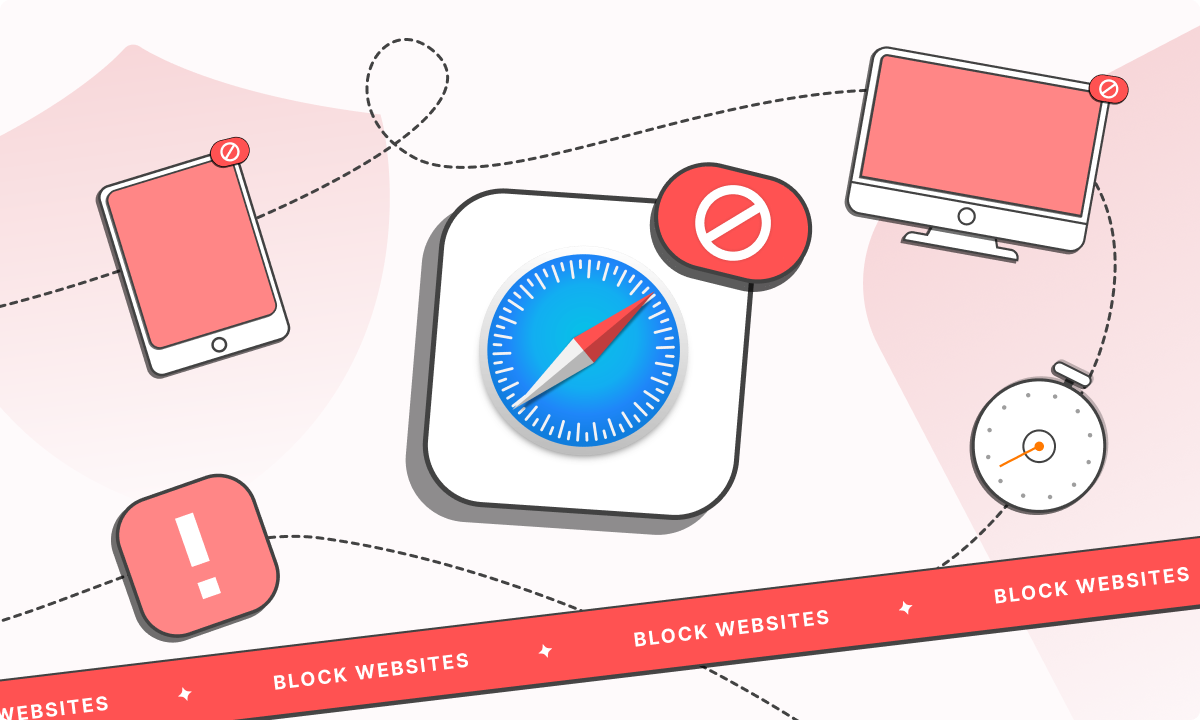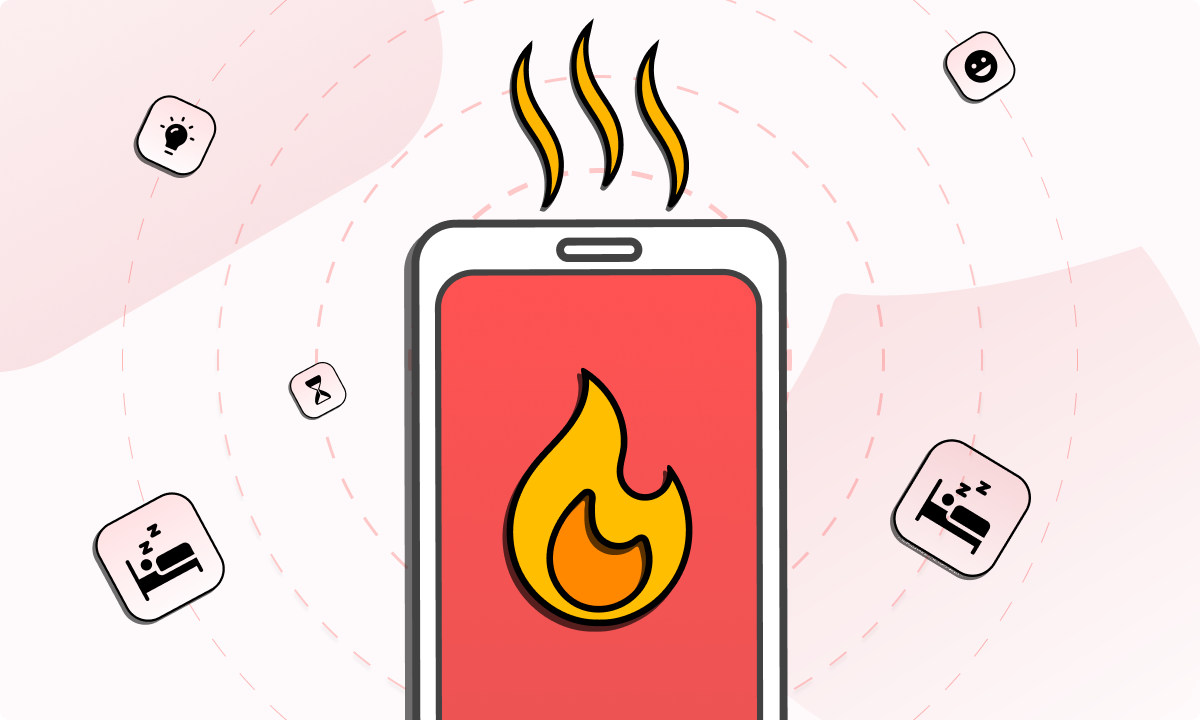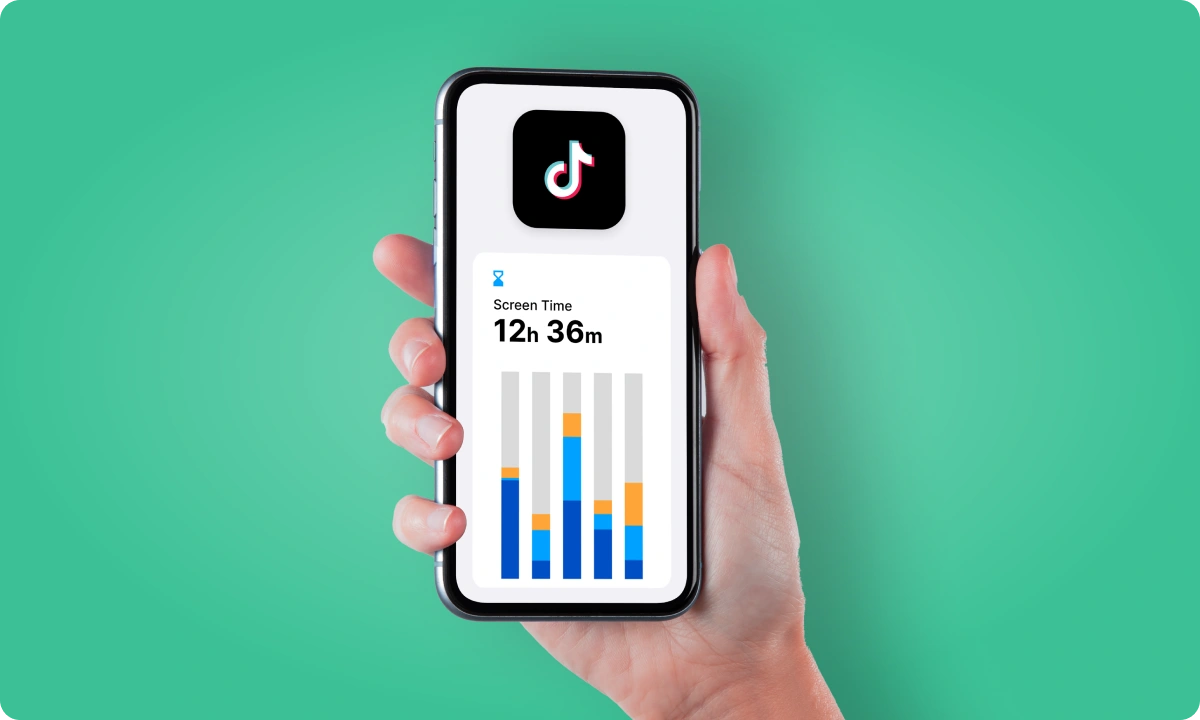Trying to stay focused, manage your child’s screen time, or filter out certain types of content? Learning how to block websites on Safari can help with all of that.
The catch? Safari doesn’t give you a built-in website blocking feature, so you’ll need to get creative.
People often search for how to block websites on Safari Mac, how to block website on Safari on Mac Book, or how to block a website on iPad Safari. The goal is usually the same: cut off distractions like social media, limit screen time, or protect younger users from questionable content.
We’ll walk you through the best methods available. That includes Apple’s Screen Time controls, router-based blocks, and even Terminal tweaks if you’re the techy type. But one option worth spotlighting? The BlockSite Safari extension. It’s straightforward, easy to set up, and flexible. You can block individual sites, entire categories, or even trigger schedules so sites are only available when you want them to be. Think: no YouTube until after 6 p.m.
So if you’re on a MacBook, MacBook Pro, or iPad, and you want to know how to block certain websites on Safari, this guide will go through each method step by step. Choose the one that works for your setup and habits.
Why is it important to block websites on Safari?
Blocking websites on Safari is a practical fix for daily distractions, parental controls, and better device habits. Here’s where it makes a difference:
1. Cut out the clutter
Infinite scroll, click-heavy headlines, and videos that autoplay the moment you blink. They’re designed to eat up your time.
Doesn’t matter if you’re on an iPad, Mac, or MacBook Pro. Setting blocks with Screen Time or an add-on like BlockSite keeps you from drifting off-task.
Shut out the time-wasters and hold onto that headspace for work that actually matters.
2. Keep productivity on track
When the usual temptations can’t sneak in, you keep your focus where it belongs. No random news updates or social feeds derailing your flow.
If you’re asking how to block websites on Safari on a MacBook or any other Apple device, the answer’s simple: a short blocklist.
One tiny list, big difference between a strong work session and a sidetracked afternoon.
3. Make parental controls do the work
Parents already juggle enough. Knowing how to block sites on Safari helps you steer kids clear of shady corners of the web.
With Screen Time, you can block sites outright or stick to a tight whitelist. That means they only land where you want them to, even if you’re not right there watching over their shoulder.
4. Guard against sketchy sites
Safari does warn you about suspicious pages, but an extra filter never hurts. Phishing traps, dodgy downloads, scammy pop-ups, they’re still out there.
Blocking known risky domains with OpenDNS, your router, or Screen Time cuts down the odds of landing somewhere you shouldn’t. More protection for your files, privacy, and peace of mind.
5. Reinforce healthier habits
Late-night scrolling or endless link hopping? Easy fix. Knowing how to block websites on iPad Safari helps you switch off when you need to.
A scheduling app or tool can help you set screen-off windows, carve out breaks, and stop the cycle of mindless taps.
6. Draw a line between work and play
Hopping between Mac, MacBook Pro, and iPad can blur work time and downtime.
Sync your blocking rules across devices to keep that line clear. One set of rules, less temptation to drift, and more room to browse with intent, not out of habit.
How to block websites on Safari
If you’re trying to cut distractions, set guardrails for kids, or lock down certain pages for good, you’re in the right spot. Below are five ways to get it done, whether you need to know how to block websites on Safari Mac, how to block websites on Safari on Mac Book, or how to block a website on iPad Safari.
Pick the strategy that suits your patience level. From quick fixes to hands-on tweaks, they all work:
BlockSite Safari extension
Want fast and simple? Start here. The BlockSite Safari extension is about as painless as it gets. Install it straight from the Mac App Store.
Once added, BlockSite slots neatly into your Safari browser and lets you block any site in seconds. Whole categories: social media, adult content, gambling, gone in a click. You can even blacklist pages by keywords.
There’s more. BlockSite’s Focus Mode works in timed bursts so you can tackle tasks without temptation. Try to visit a blocked site and BlockSite can push you somewhere useful instead, like your calendar or inbox. This extension is the low-effort, high-impact starting point.
Screen time
If you’d rather stick to Apple’s built-in tools, Screen Time does the job. Here’s how to get rolling:
- Open System Settings and tap Screen Time.
- Head to Content & Privacy. Switch it on.
- Under Web Content, choose Limit Adult Websites or Allowed Websites Only.
- Hit Customize to list out any sites you want gone.
Screen Time works for folks hunting how to block certain websites on Safari or how to block a website on iPad Safari. It’s popular with parents: set it once, keep kids away from pages they shouldn’t see. No extra apps needed.
Terminal
Comfortable working under the hood? Terminal gives you full control at the system level. It’s a manual route but rock solid once done.
- Open Terminal and back up your hosts file first.
- Edit that file to list sites you want to block, pointing them to 127.0.0.1.
- Save, then flush your DNS cache: sudo killall -HUP mDNSResponder.
This route suits anyone asking how to block websites on Safari on Mac Book and wanting a deeper block that sits outside your browser
Mac through router
Sometimes it’s easiest to hit every device in one shot. Log into your router’s admin panel, find Parental Controls or Access Restrictions, and add the websites you want to nix.
Now every phone, laptop, and tablet on your Wi-Fi follows the same rules. This is handy for families or small teams that need a single net-wide block..
OpenDNS
Last up: OpenDNS. Change your network’s DNS to OpenDNS servers, then use its dashboard to filter categories or single domains.
Once in place, OpenDNS covers all your bases: MacBooks, iPads, even your phone. A set-and-forget method for anyone who wants to block websites on Safari everywhere, all at once.
Take charge of your Safari browsing
Want fewer distractions, tighter privacy, or more say in what pops up on your screen? Knowing how to block websites on Safari can help you get there. Figuring out how to block a website on Safari Mac, how to block website on Safari on Mac Book, or how to block a website on iPad Safari? The process is very straightforward.
Apple’s Screen Time and router controls do the job, but the BlockSite Safari extension is the go-to for quick setup and daily blocking. It installs fast and gives you blocklists, schedules, and redirects to keep time-wasting sites off your radar.
However you tackle it, blocking certain websites on Safari cuts down on noise and adds a layer of safety. Choose the method that suits your MacBook, MacBook Pro, or iPad best, and put yourself back in charge of your browsing time today.
FAQs
Can I block websites on Safari without third-party tools?
Yes. Mac users don’t have to grab extra software. Screen Time is the easiest built-in option for beginners. It’s quick to set up and adjust. If you want more control, edit your Mac’s hosts file through Terminal. This blocks sites at the system level. Both methods work whether you’re on a MacBook, MacBook Pro, or iPad Safari.
What’s the easiest method for how to block websites on Safari on MacBook?
If you want quick results, the BlockSite Safari extension is your friend. Download it from the Mac App Store. BlockSite lets you block single sites, whole site categories, or even keywords. You can schedule blocks, set up redirects, and keep your workflow tidy with hardly any fuss.
How to block certain websites on Safari without admin access?
No admin rights? No problem. Skip Terminal or router edits. Install BlockSite and run it directly in your Safari browser. You’ll have full control of your blocklists without needing deep system access. Perfect if you’re on a shared MacBook or managed device.
Can OpenDNS block websites on Safari across multiple devices?
Yes. OpenDNS works at the network level. Switch your router’s DNS settings to OpenDNS and every device on that network follows the same filter rules, MacBook, MacBook Pro, or iPad included. OpenDNS is a good option if you want to block sites everywhere without setting up each device one by one.
How to block websites on Safari on Mac Book Pro?
Use Screen Time or go for the BlockSite Safari extension. Screen Time handles website blocks through Content Restrictions. BlockSite gives you more daily control with keyword filters, category blocks, and custom time slots. This is great for staying on track if you don’t want constant distractions slipping through.