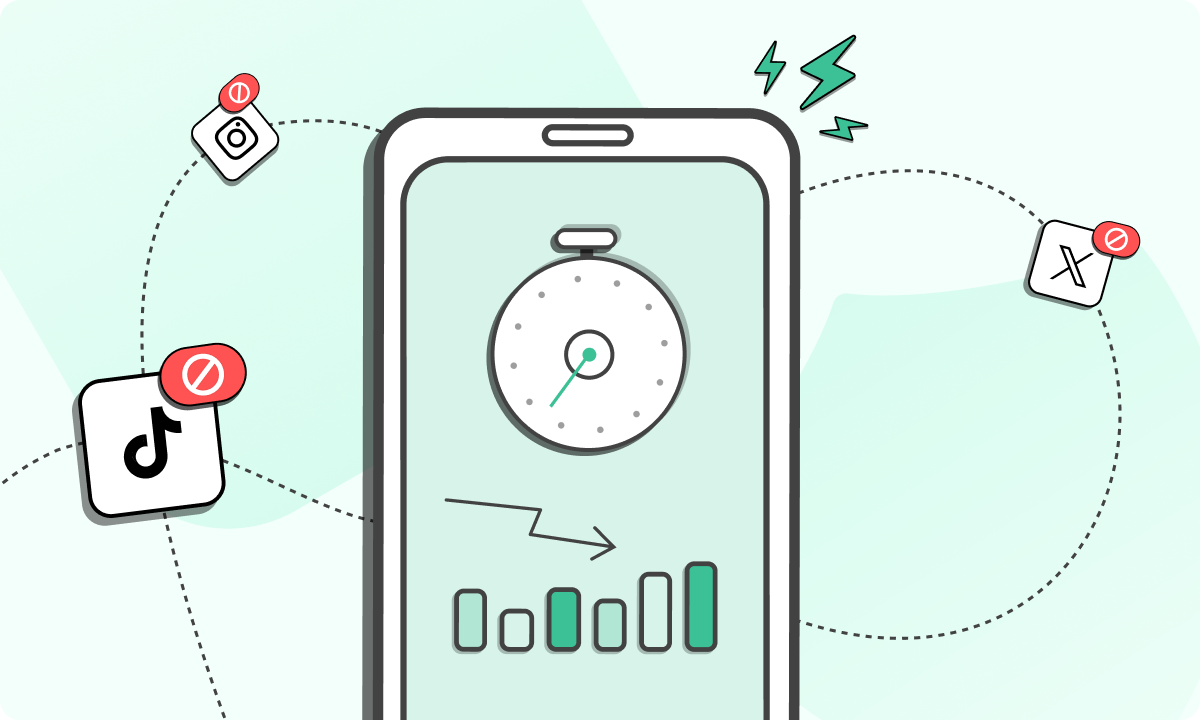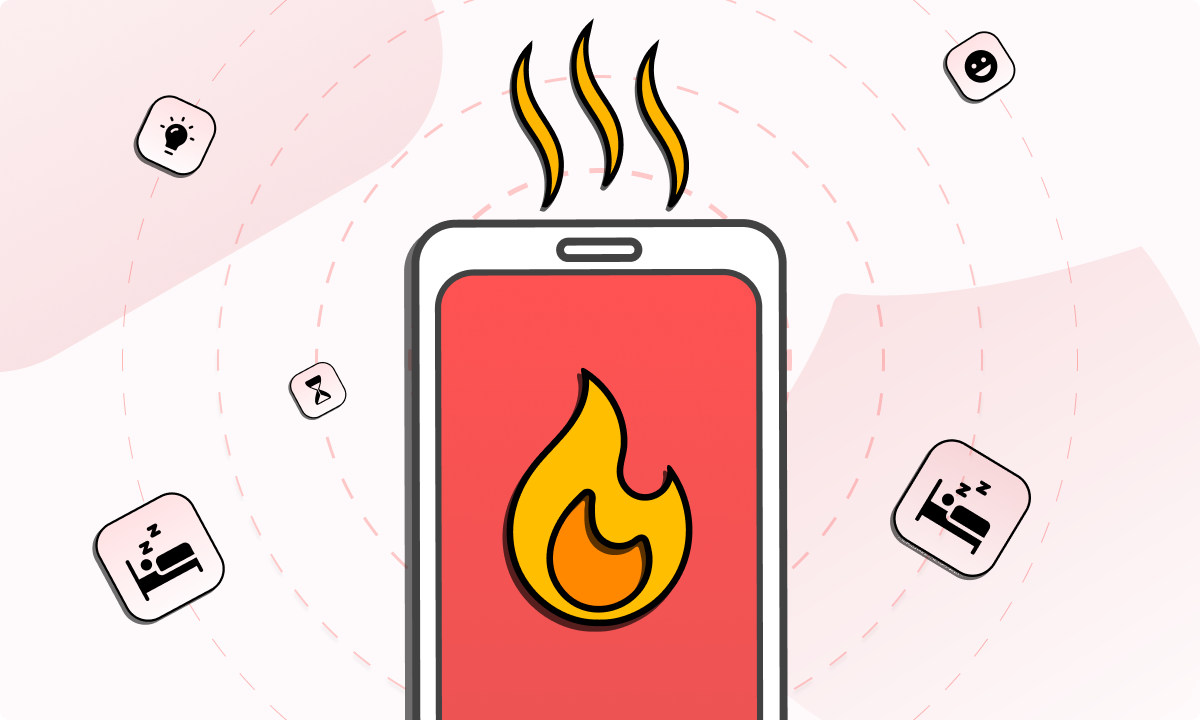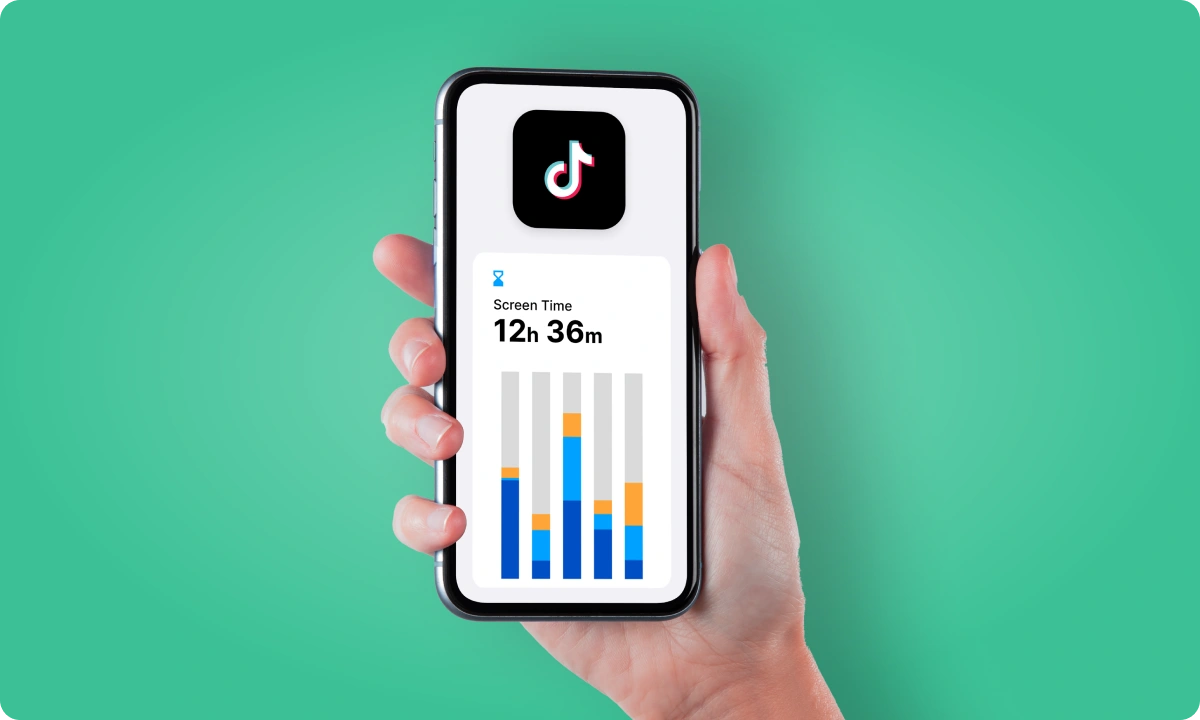These days, screens run the show. Zoom calls, Slack pings, TikTok breaks, or late-night Netflix, most of us clock in over seven hours a day. That’s a full shift in front of a screen, and then some. The side effects? Stiff necks, dry eyes, messed-up sleep, and that foggy “what was I doing again?” feeling.
But it’s not all bad. Tech keeps us informed, entertained, and connected. The problem starts when you lose track of how often you’re swiping, tapping, or staring. That’s where things unravel.
This post is about taking back control. Not ditching your devices, but using them on your own terms. You’ll find easy, proven ways to manage screen time, cut back on phone use, and reset your daily habits. We’ll also dig into home routines, Mac screen timeout tweaks, and even how to track usage on school-managed iPads.
Small changes, big results. That’s the play. Ready to scroll less and live more? Let’s go.
How to reduce screen time
Here are the best ways to reduce screen time without turning your life into an online detox bootcamp.
1. Use BlockSite to shut down the time traps
Let’s start with an easy win. If you want to cut back on screen time, BlockSite is your go-to too for site blocking. It’s like giving your digital brain candy a timeout.
You can block specific websites or apps that tend to hijack your focus.
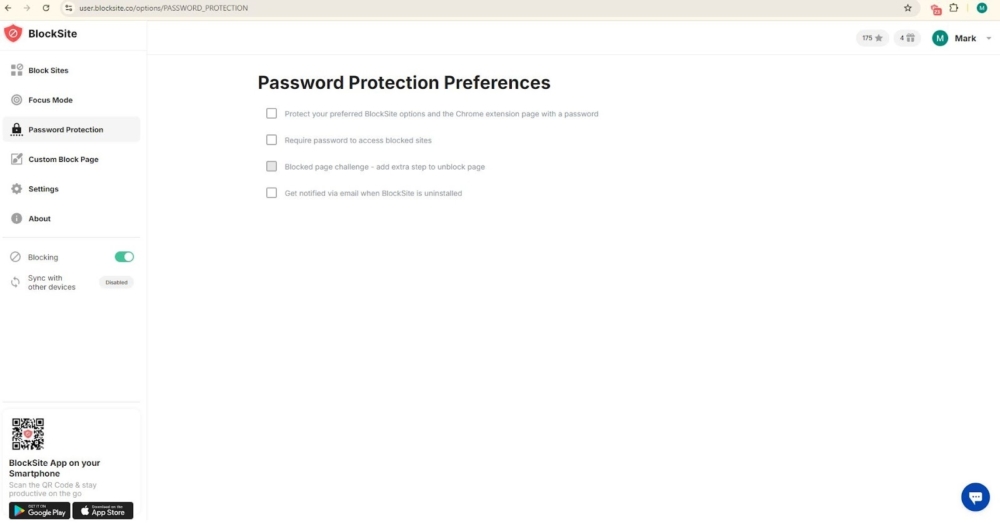
Need stricter rules? Turn on Focus Mode to lock things down during work hours or downtime.
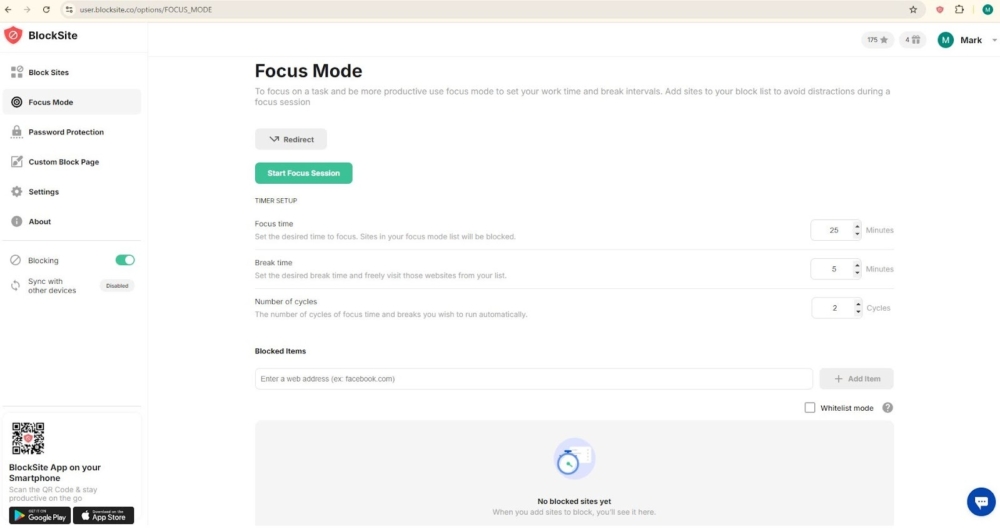
BlockSite also lets you schedule blocks in advance, add keyword filters, and even customize the page that pops up when you try to cheat. Think of it as your past self telling your current self: “Don’t do it.”
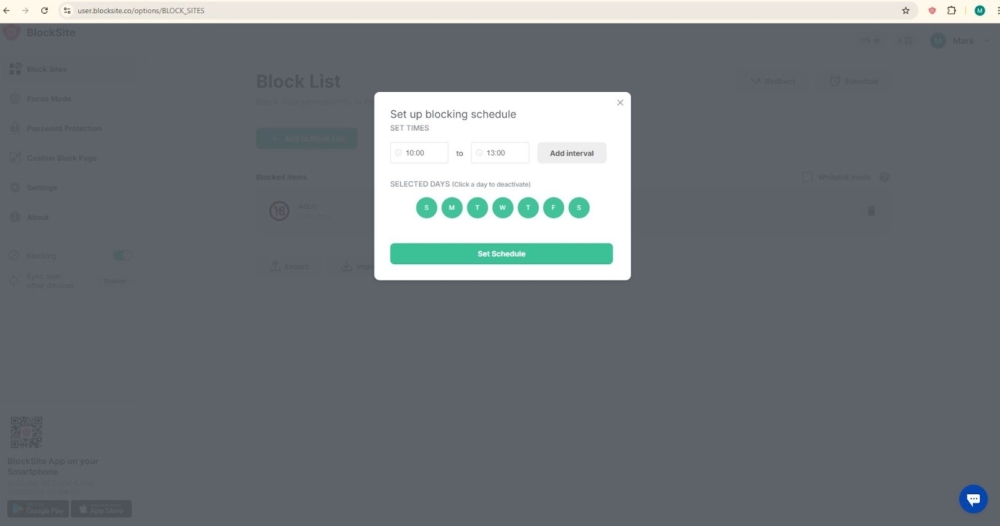
It works across devices—and yes, you can password-protect it so it doesn’t magically “turn off” when you’re feeling weak. A must if you’re trying to get serious.
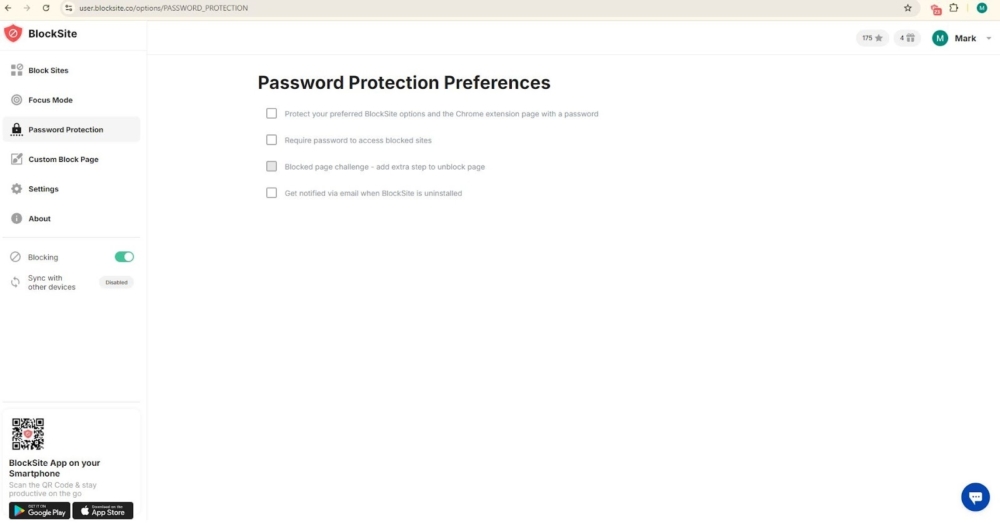
2. Track screen time like it’s a budget
You can’t fix what you don’t measure. Start logging your screen habits. Use the built-in Screen Time tool on Apple devices or pick up a third-party app that breaks down usage by app, time of day, and number of pickups.
Running this on managed iPads? Admins can check stats and set up time limits using Apple School Manager or Family Sharing. You get the full picture, and more importantly, the ability to act on it.
3. Set app limits, then keep tightening
Trying to figure out how to reduce screen time on your phone? Set limits for apps you tend to overuse. Both iOS and Android let you cap daily usage by category like social media or games.
Start with generous limits, then slowly crank them down. It’s like weaning off digital junk food. If you want to know how to manage screen timeout in Mac, don’t forget you can adjust screen timeout settings to keep the machine from glowing at you when you’re supposed to be off the clock.
4. Silence the constant pings
Notifications are built to lure you back in. They nudge, buzz, ding, and blink, pulling your attention like a toddler with a tambourine.
Head into your settings and kill anything non-essential. Keep messages, calendar alerts, and reminders if you need them. But all the “likes,” promos, and random app pings? Gone. You’ll check your phone less simply because there’s less reason to.
5. Schedule internet-free blocks
The internet doesn’t have an off switch, but your schedule does. Set designated blackout periods for apps and websites. No late-night Reddit rabbit holes or mid-morning YouTube breaks. Just quiet.
Set up a “no internet” zone in the evenings or around meals. This is helpful if you work from home and need to draw a line between “still working” and “done for the day.”
6. Create screen-free zones around the house
If your phone goes everywhere you do, of course you’re using it nonstop. Pick a few places where screens aren’t allowed.
Start with the bedroom. Then add the dinner table, the bathroom, and maybe the living room. Give these spots a purpose that doesn’t involve staring at pixels. Leave a book. Stack a puzzle. Keep a notepad. You’re not just banning screens here but giving your brain a different lane.
7. Swap scrolling for something physical
Cutting screen time doesn’t work if it leaves a void. You need to replace it with something else, something real.
Go for a walk. Try journaling. Grab a beginner’s cookbook and mess up a recipe. Do five minutes of stretching. Even a phone-free coffee on your balcony counts. The goal is to rewire the downtime loop. Less doomscrolling, more doing.
8. One screen at a time
Multiscreening is a stealthy time suck. Watching TV while browsing Instagram while “kind of” replying to work emails? That’s hours gone before you know it.
Try single-tasking with screens. One device, one focus. Watch the show. Then check your texts. It makes each activity more intentional and cuts your screen time without you even noticing.
9. Recognize the urge loops
A lot of screen time isn’t about entertainment or productivity but more about comfort. You scroll because you’re bored. Or anxious. Or just… stuck.
Next time you grab your phone out of habit, stop. Ask yourself: “What am I really looking for right now?” If the answer isn’t clear, try something else. Step outside. Put on music. Do literally one push-up. Anything to break the loop.
10. Separate work from life with actual boundaries
Working from home can turn your laptop into an all-day fixture. It sits there, glowing, daring you to reply to “one more message” long after hours.
Fix that by setting a cutoff time. When work ends, let it actually end. On a Mac? Adjust the screen timeout so it blanks out after a short pause. It’s a small nudge that says: “You’re done here.”
Create a wrap-up routine if you need to. Shut the lid. Leave the room. Make tea. Whatever helps you switch gears and keeps screen time from bleeding into every part of your day.
Reclaim your time and focus
Cutting down screen time is about setting up a system that works in real life and not just about going cold turkey. Think small switches: turning off notifications, setting “no phone” hours, swapping your nightly scroll for a short walk. These changes build up. Over time, they help you sleep better, concentrate longer, and stay present.
Need something to keep you on track? BlockSite has you covered. With website and app blockers, scheduled breaks, and usage reports, it helps take the edge off online and virtual distractions. No need to rely on willpower alone. Trying to get through a busy workday without bouncing between tabs or just want to keep your phone out of reach at night? BlockSite makes it easier to stick to the plan.
You don’t need a total reset. Just the right tools and a few better habits to start taking back your attention. One block at a time.
FAQs
What are the best ways to reduce screen time for adults?
Start by identifying your biggest time drains: social media, news apps, or endless YouTube spirals. Use the app limiter feature of BlockSite to set hard stops. Kill unnecessary notifications. Make parts of your home (like the bedroom or dining table) tech-free zones. And don’t underestimate old-school habits. Reading a book or walking the dog still works.
How can I reduce screen time on your phone without deleting apps?
You don’t need to go nuclear and delete everything. Use built-in tools to set app timers. Turn off the pings that pull you in. Try Focus Mode or scheduled app blocks using BlockSite. That way, you can reduce usage gradually without cutting yourself off cold turkey.
How can I manage screen time effectively during work hours?
The trick is to limit distractions before they start. Use BlockSite to block personal or time-wasting sites during working blocks. Set your computer or device’s screen timeout so it doesn’t glow at you endlessly while idle. Schedule breaks. And avoid bouncing between screens because it wrecks your attention span.
What’s a good way on how to reduce screen time at home?
Make your environment work for you. Keep phones out of the bedroom or create “no-screen zones” around mealtimes. Replace screen time with something analog, like cooking, playing a board game, or reading.
How do I track screen time on managed iPads?
If it’s a managed iPad, you’ve got options. Use Apple’s Family Sharing or plug into an MDM system. Both let you monitor app usage, set daily limits, and enforce downtime remotely. Great for parents or schools trying to keep screen habits in check without micromanaging every tap.