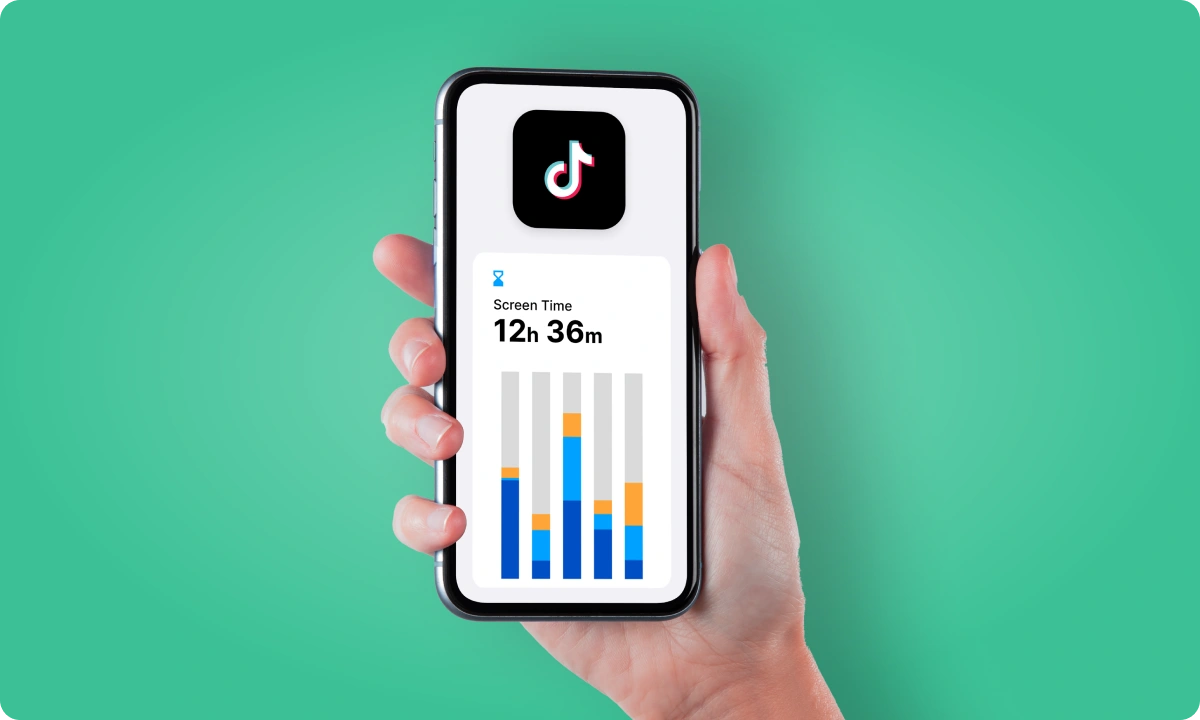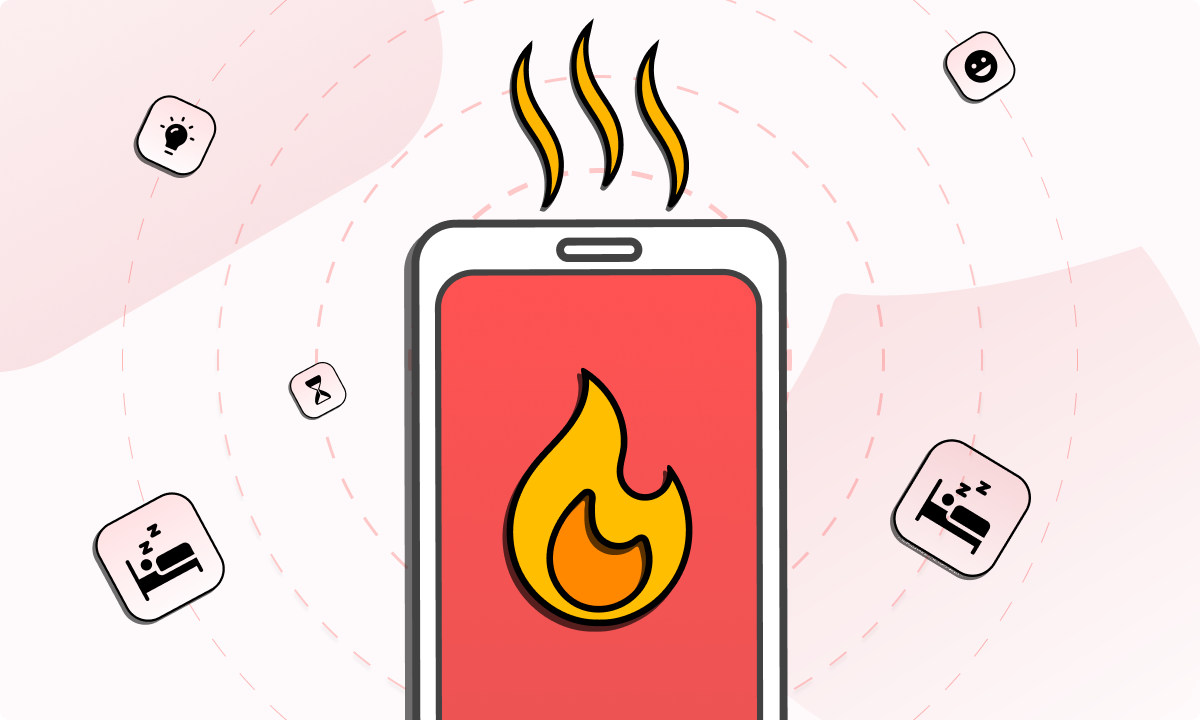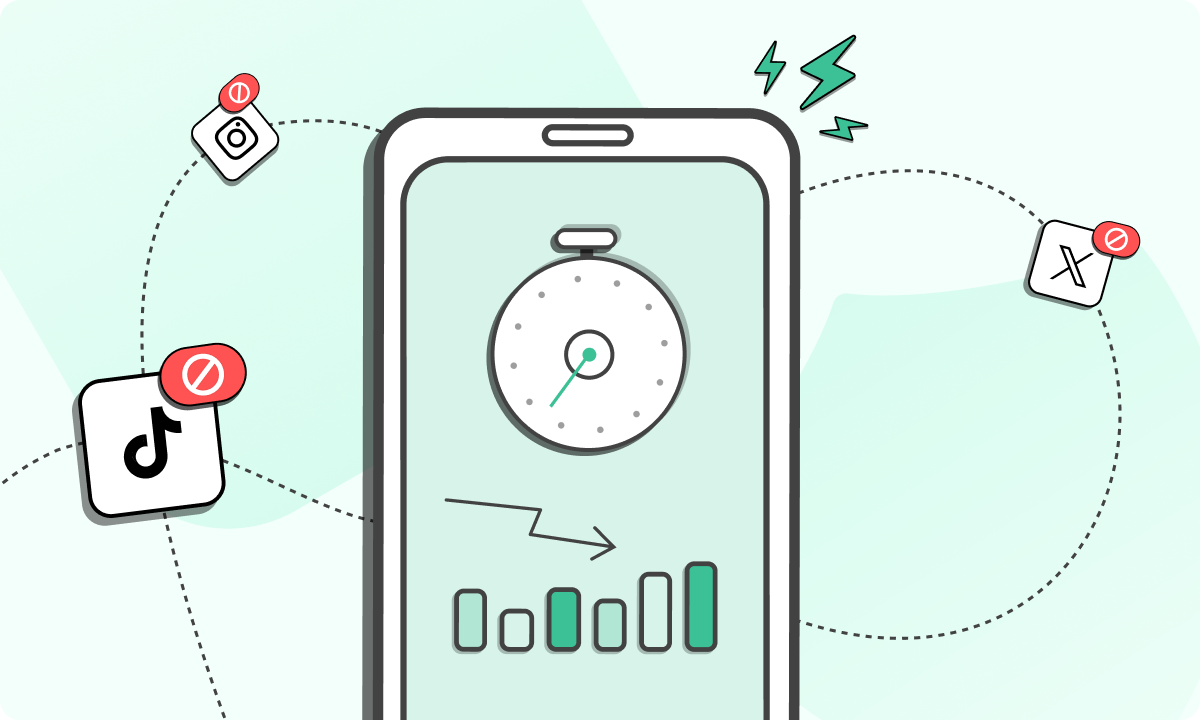TikTok is everywhere. Open the app and before you know it, you’ve scrolled through dozens of videos, lost track of time, and maybe even your focus. That’s the hook, it’s built to keep you glued to the screen. According to WARC, the average TikTok user now spends 35 hours every month scrolling.
But if you’re aiming to stay productive, help your kids avoid distractions, or just cut down on addictive content, blocking TikTok can be the reset button you need.
The good news? You don’t need to be a tech pro. From built-in tools like Screen Time on iOS to host file edits on PCs and parental control settings on Android, there are straightforward options to take control. And if you’d rather have an all-in-one solution, BlockSite brings extra features like scheduling and usage insights across devices.
So how can you block TikTok on different platforms? We’ll walk you step-by-step through and why it’s worth taking action now.
Benefits of blocking TikTok
Below are the biggest benefits you’ll notice once TikTok is off your devices.
1. Better productivity
TikTok’s algorithm is designed to keep you hooked. Before you know it, hours disappear. Blocking the app flips the script. Instead of getting caught in an endless scroll, you’ll have that time back to focus on work deadlines, coursework, or personal projects that actually move the needle.
2. Improved mental health
Constant comparison and overexposure to short, fast content can leave you anxious or restless. Removing TikTok helps reduce those triggers. The result? A healthier digital environment and a calmer, more balanced headspace.
3. Parental control and safety
For parents, setting clear boundaries is non-negotiable. Blocking TikTok gives you peace of mind that kids won’t sneak back in to download or binge the app. It’s helps to encourage safer, age-appropriate online behavior.
4. Reduced screen time
Screen time trackers are great, but if TikTok’s still there, the temptation is real. Blocking it means less staring at your phone and more opportunities to interact offline. Some tools or built-in controls make it easy to manage when and how apps are available.
5. Consistency across devices
The days of blocking an app on your phone only to find it open on your laptop are over. With cross-device tools, restrictions stick across your phone, tablet, and PC.
6. Customized control
Want to block TikTok only during work hours? Or shut it down entirely? Modern blockers let you tailor restrictions by time, category, or keyword. That flexibility means the controls match your lifestyle and not the other way around.
How to block TikTok on a computer
TikTok is designed to keep you hooked. If you’re trying to get serious work done, sometimes the best solution is to cut it off at the source.
On a computer, there are two main ways to block TikTok: manual tweaks with built-in tools or a faster, more user-friendly option with BlockSite extension.
Editing settings or files
The old-school way is to change system settings so TikTok never loads in your browser.
On Windows, that means diving into the hosts file. Run Notepad as an administrator, head into System32 > Drivers > etc, and add TikTok’s URL to the block list.
On a Mac, it’s a little different: you’ll use Screen Time. Go to System Preferences > Screen Time > Content & Privacy and stick TikTok’s domain under “Never Allow.”
Both methods get the job done, but there’s a catch: they require careful setup, and anyone who knows what they’re doing can simply reverse the changes. It’s effective if you just need a quick block, but not ideal for long-term discipline.
With BlockSite
If you want something easier (and harder to undo), BlockSite is the tool to go for. This method also applies if you’re looking for an effective way on how to block TikTok on Chrome:
Install the extension from the Chrome Web Store, open the settings, and add TikTok’s URL to your block list. Done. Beyond that, you can block by keywords, entire site categories, or even create schedules that cut off TikTok only during work hours.
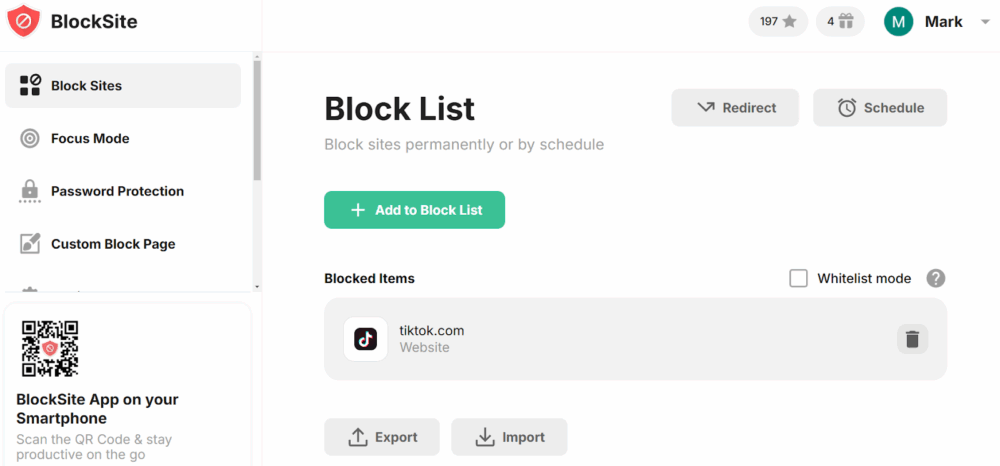
The desktop app takes it a step further. It syncs with your phone, so the block works across all your devices. Extra features like password protection and uninstall prevention mean nobody can just flick the switch back on. Compared to fiddling with system files, this route is faster, smarter, and a lot more reliable.
How to block TikTok on iPhone
You’ve also got two straightforward options here: Apple’s built-in Screen Time tool and the BlockSite iOS app. Both methods work, but they offer different levels of flexibility depending on what you need.
Using Screen Time
Apple built Screen Time into iOS to give you control over apps, limits, and downloads. It’s the easiest first step if you want to rein in TikTok use
Head to Settings > Screen Time and set it up with a passcode only you know. From there, go to App Limits, add TikTok, and set its daily allowance to one minute. Toggle on Block at End of Limit so it shuts down after that tiny window.
To tighten things further, make sure TikTok isn’t in your Always Allowed list, and enable Content & Privacy Restrictions so reinstalling the app requires your password. It’s a strong parental control feature, though it can be bypassed if the passcode gets shared.
With BlockSite
BlockSite takes things a step further. Download it from the App Store, open the app, and build a block list that includes TikTok. From there, you can block access around the clock or schedule downtime during school, work, or bedtime.
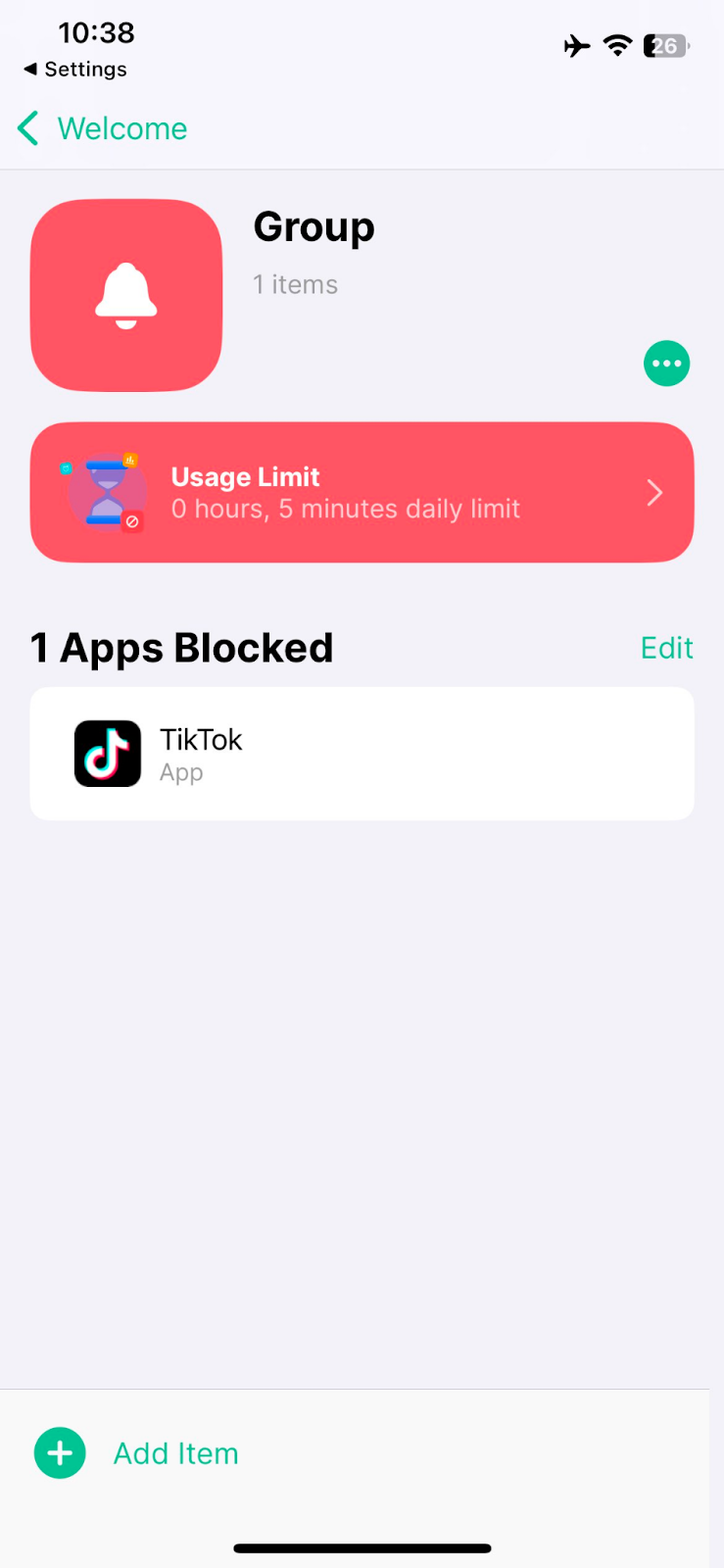
BlockSite also tracks browsing behavior and syncs across devices, so you can manage everything from one dashboard. Unlike Screen Time, it allows keyword and category blocking. This is great if you want to restrict other social media apps in one swoop.
You can even redirect TikTok attempts to a motivational page as a reminder to stay on task. Add password protection, and it’s much harder for kids (or even you on a weak-willed day) to undo the setup.
How to block TikTok on Android
If you’re using an Android device, you’ve got a couple of reliable ways to block TikTok and get back your focus.
We’ll cover two simple methods on how to block TikTok on an Android phone: using built-in device controls and going with a dedicated app like BlockSite Google Play app.
Using built-in or parental controls
Many Android devices (think Huawei, Xiaomi, and others) already come with built-in app lock features. They’re tucked away in your Settings. Just go to Security > App Lock, set a verification method, and toggle TikTok off. Done. TikTok won’t open unless you re-enter your passcode or fingerprint.
If your device doesn’t have this feature, you can lean on Google Play’s parental controls. Under Family > Parental Controls, enable the option, set up a PIN, and restrict app downloads by age rating. This way, not only is TikTok blocked, but you’ll also prevent anyone from reinstalling it without your permission.
With BlockSite
Want more flexibility? BlockSite makes the process even easier. Download it from the Google Play Store, open the app, and build your own block list. Tap TikTok, and it’s locked out. You can also block TikTok’s website if you’re tempted to sneak back through the browser.
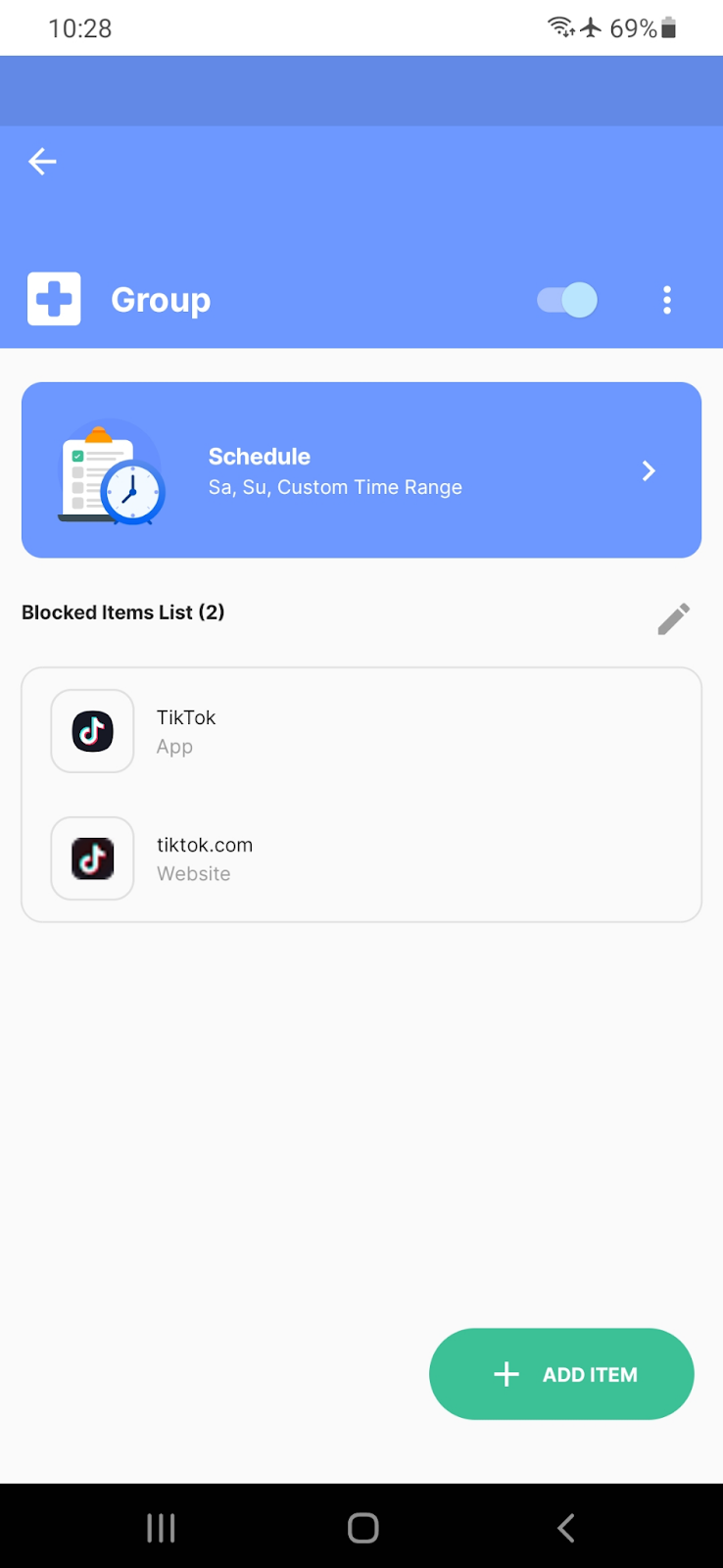
But BlockSite goes beyond just blocking. With time-based schedules, you can decide exactly when TikTok is off-limits. Focus Mode cuts out distractions during study or work hours. And if you’re serious about sticking to the plan, Uninstall Prevention stops you (or anyone else) from removing the app.
Because BlockSite syncs across devices, the restrictions don’t just stop on your Android phone. Your computer or tablet gets the same treatment. Plus, you can block entire categories, like all social media apps, in one tap. Add the usage insights dashboard, and you’ll see exactly how much time you’re clawing back each day.
Taking control of TikTok use starts here
TikTok can be a fun way to pass the time, but too much of it quickly slips into endless scrolling, wasted hours, and mental fatigue. Learning how to block TikTok isn’t about ditching entertainment altogether. We’re talking about drawing clear boundaries, regaining focus, and building healthier habits. Limiting access is a step worth taking.
Sure, Apple’s Screen Time, Android’s parental controls, and even host file edits on a computer all get the job done. But they can be clunky, restrictive, and tricky to keep consistent. Enter BlockSite. With features like block lists, scheduling, usage insights, and cross-device syncing, it gives you an easier, tougher-to-bypass way to cut down on TikTok.
The payoff? Less distraction, more time for the things that matter, and a more balanced relationship with technology.
FAQs
Does blocking TikTok affect other social media apps?
Not necessarily. Built-in options like Screen Time (iOS) or Play Store controls (Android) usually let you target TikTok only. But if you’re using BlockSite, you’ve got more flexibility. It lets you block by category, so you can shut down TikTok alone or pull the plug on all social media apps in one hit. Handy if you want broad control instead of app-by-app tinkering.
Can I block TikTok on Chrome without extra software?
Yes, but it’s clunky. Editing your computer’s host file can block TikTok across browsers, including Chrome. The catch? It’s technical and not very user-friendly. Most people take the faster route with BlockSite’s Chrome extension. Drop TikTok’s URL into the block list, save your settings, and it’s gone instantly. No system hacking required.
How can I stop TikTok from being downloaded again?
On Android, use Play Store parental controls, set a PIN, and lock downloads to 12+ apps only. On iPhone, enable Family Sharing and require purchase approval. Together, these steps prevent TikTok from sneaking back onto a device once you’ve removed it. Think of it as closing the revolving door.
Does blocking TikTok also block its website?
Yes. It depends on your method. Screen Time and host file edits let you manually blacklist TikTok’s site. With BlockSite, it’s easier. You just add TikTok’s domain to your list. That way, the app and the website are off-limits. This keeps the access locked down across browsers.
Is blocking TikTok permanent?
Only if you make it permanent. With BlockSite, you can schedule blocks for certain hours or lock TikTok out full-time. Features like password protection and uninstall prevention mean the block sticks until you say otherwise. In other words, it stays blocked unless you change the rules.