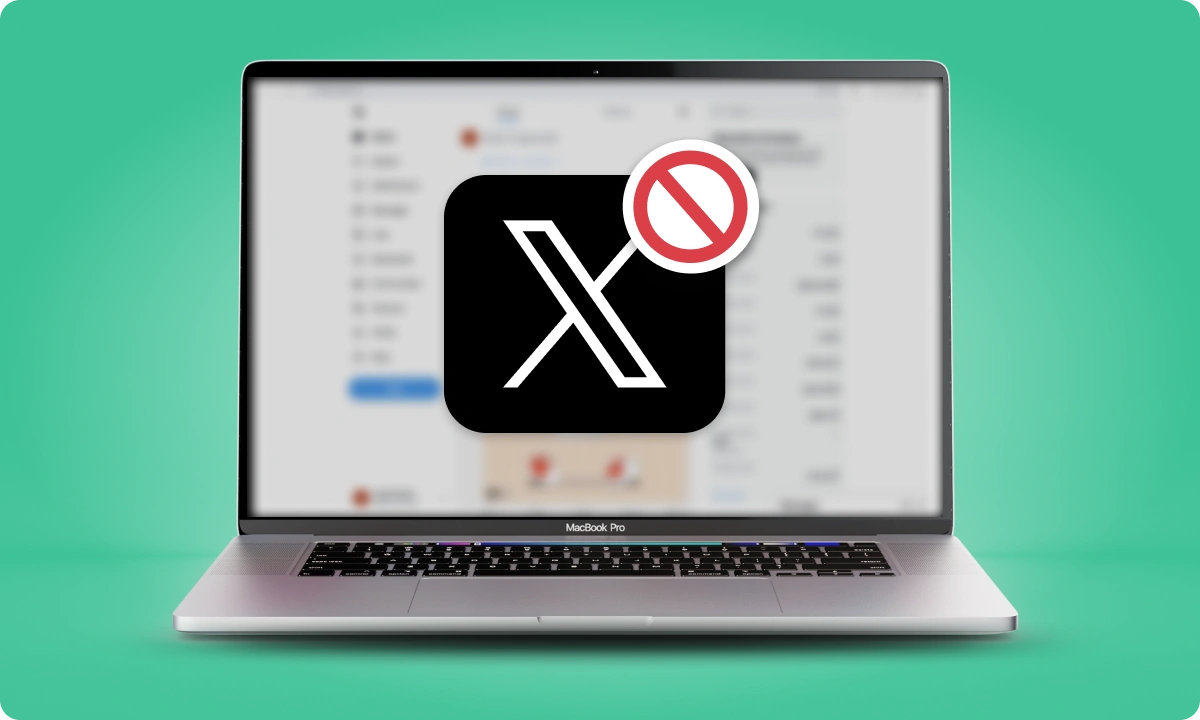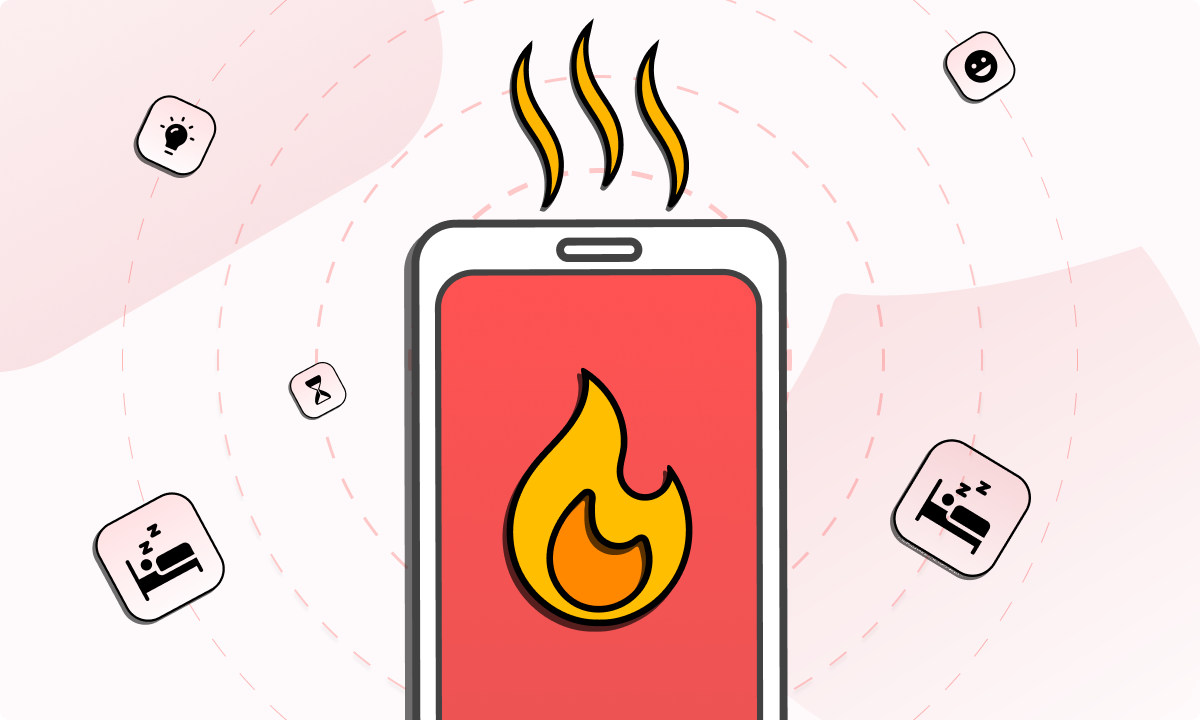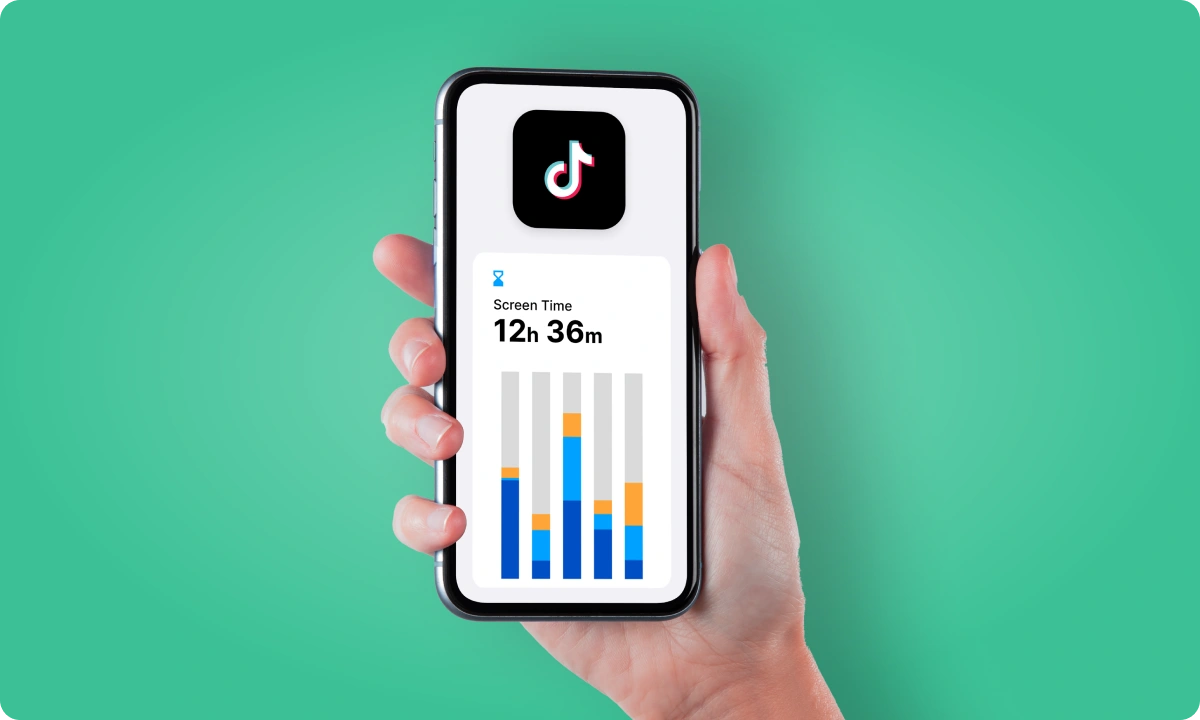Twitter, now called X, a platform of endless scrolling and instant updates, can sometimes be more of a distraction than a tool. Whether it’s for productivity, mental health, or simply a digital detox, the need to block Twitter has become increasingly relevant.
Why is it Important to Block X (Twitter)?
The relentless flow of updates on Twitter can become particularly overwhelming in light of its ever-growing user base, now in the millions. It’s not just about avoiding distractions; it’s about regaining control over our digital lives. Blocking Twitter can lead to improved focus, reduced anxiety, and a healthier balance between our online and offline worlds.
Twitter by the Numbers
| Statistic | Detail | Source |
| Daily Active Users | 225 million | Mashable |
| Average Time Spent | 34.8 minutes per day | Sprout Social |
| Percentage of Teens Feeling Overwhelmed by Social Media | 38% | Pew Research Center |
These statistics highlight the pervasive nature of Twitter in our daily lives and the potential stress it can cause, underscoring the importance of taking control.
How to Block Twitter Website
For seeking to minimize distractions from Twitter’s website on their browsers, BlockSite offers a seamless and efficient solution. Here’s an expanded guide on how to use BlockSite for blocking Twitter on your web browser. Please take note that these steps generally apply to most browsers, so if you’re looking for information on how to block Twitter on Chrome, Firefox or Edge, this is typically how you do it:
1. Install BlockSite: The first step is to add BlockSite to your browser. It’s available as an extension for Chrome, Firefox, and Edge, making it accessible regardless of your preferred browser. The installation process is quick and straightforward, integrating seamlessly into your browser.
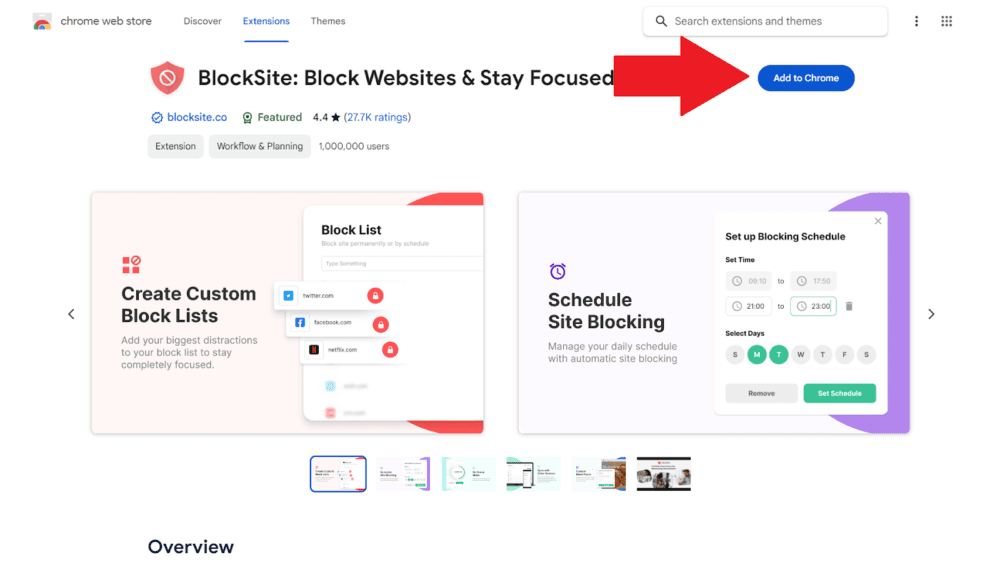
2. Open Block Sites: Once installed, click on the BlockSite icon in your browser toolbar. This will open the ‘Block Sites’ menu, where you can add the sites that you wish to block.
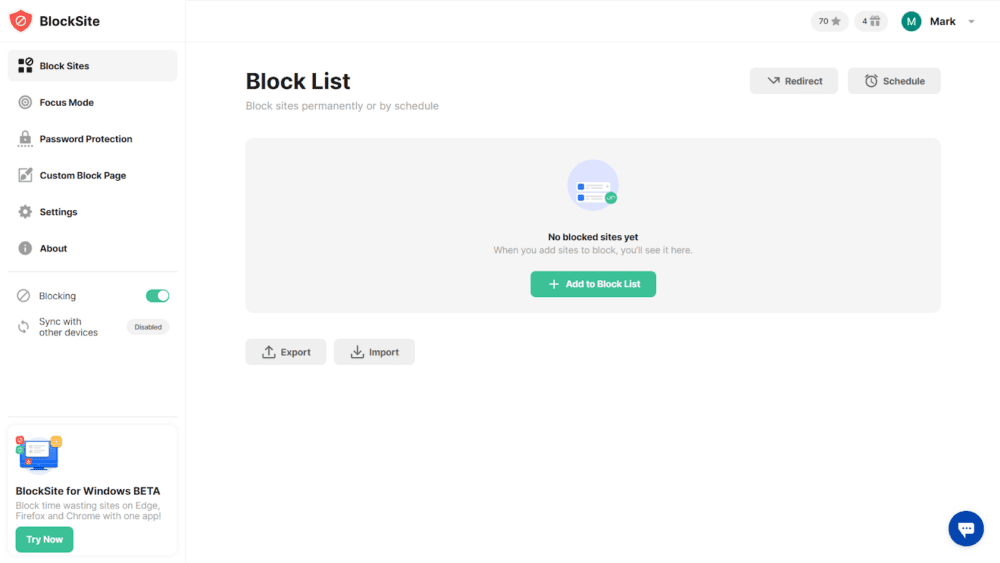
3. Add Twitter to Your Block List: Click the ‘Add to Block List’ button, enter ‘twitter.com’ and click ‘Add’. This action will block the Twitter website, preventing it from being accessed through your browser.
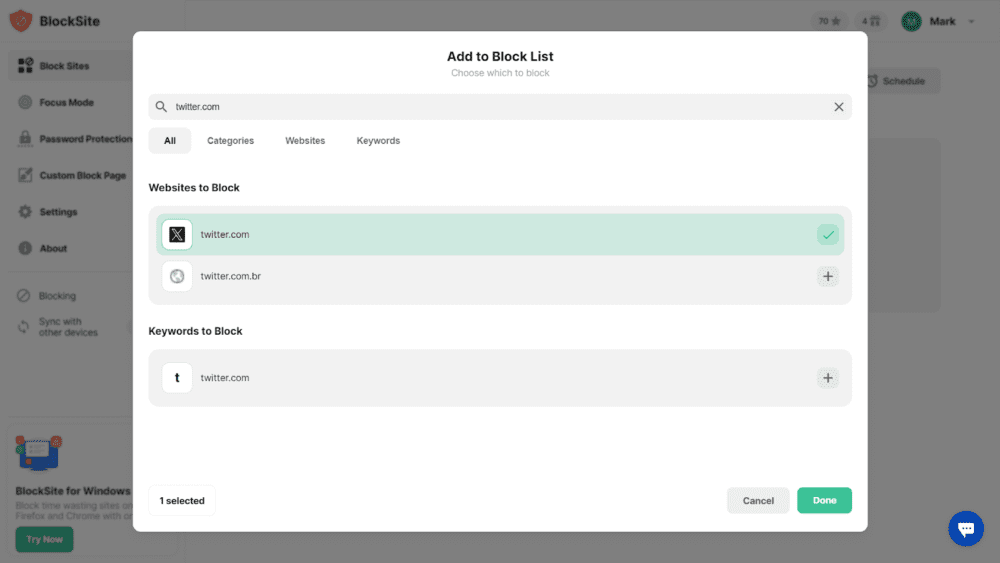
4. Customize Your Blocking: BlockSite also offers additional features like ‘Focus Mode’ and ‘Block by Keywords’. These features allow you to tailor your blocking experience.
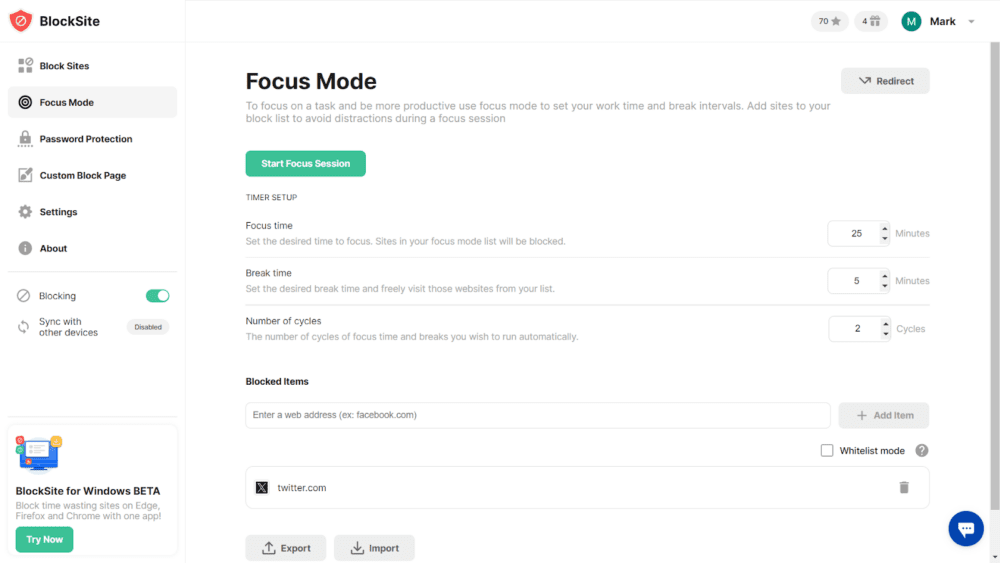
‘Focus Mode’ can be used to set specific times for blocking Twitter, which is particularly useful for maintaining productivity during work or study hours.
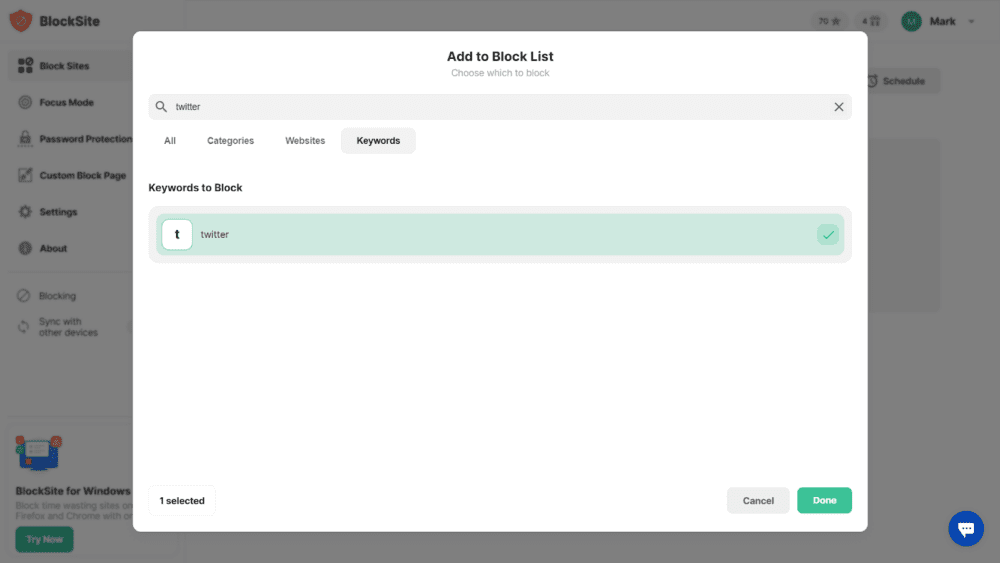
The ‘Block by Keywords’ feature enables you to filter out Twitter-related content, providing a more focused and relevant browsing experience.
How to Block Twitter on iPhone
For iPhone users looking for information on how to block Twitter, BlockSite presents an effective and user-friendly solution. Here’s an expanded guide on how to use BlockSite to block Twitter on your iPhone:
1. Download the BlockSite App: Begin by downloading the BlockSite app from the App Store. The app is designed to be intuitive and easy to navigate, ensuring a smooth setup process.
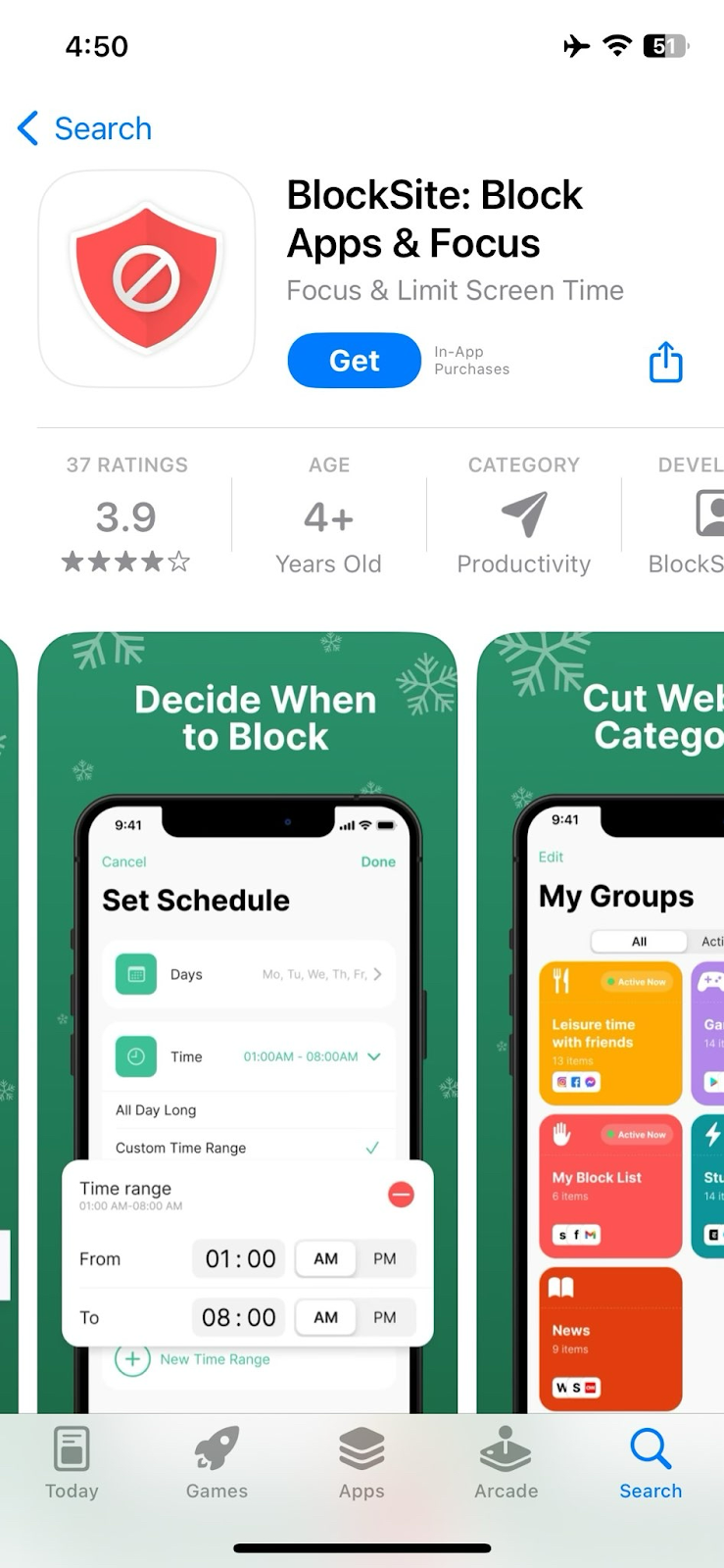
2. Open the App and Click on ‘Add Item’: Once installed, open the app and look for the ‘Add Item’ icon. Click on it to add the websites you wish to block.
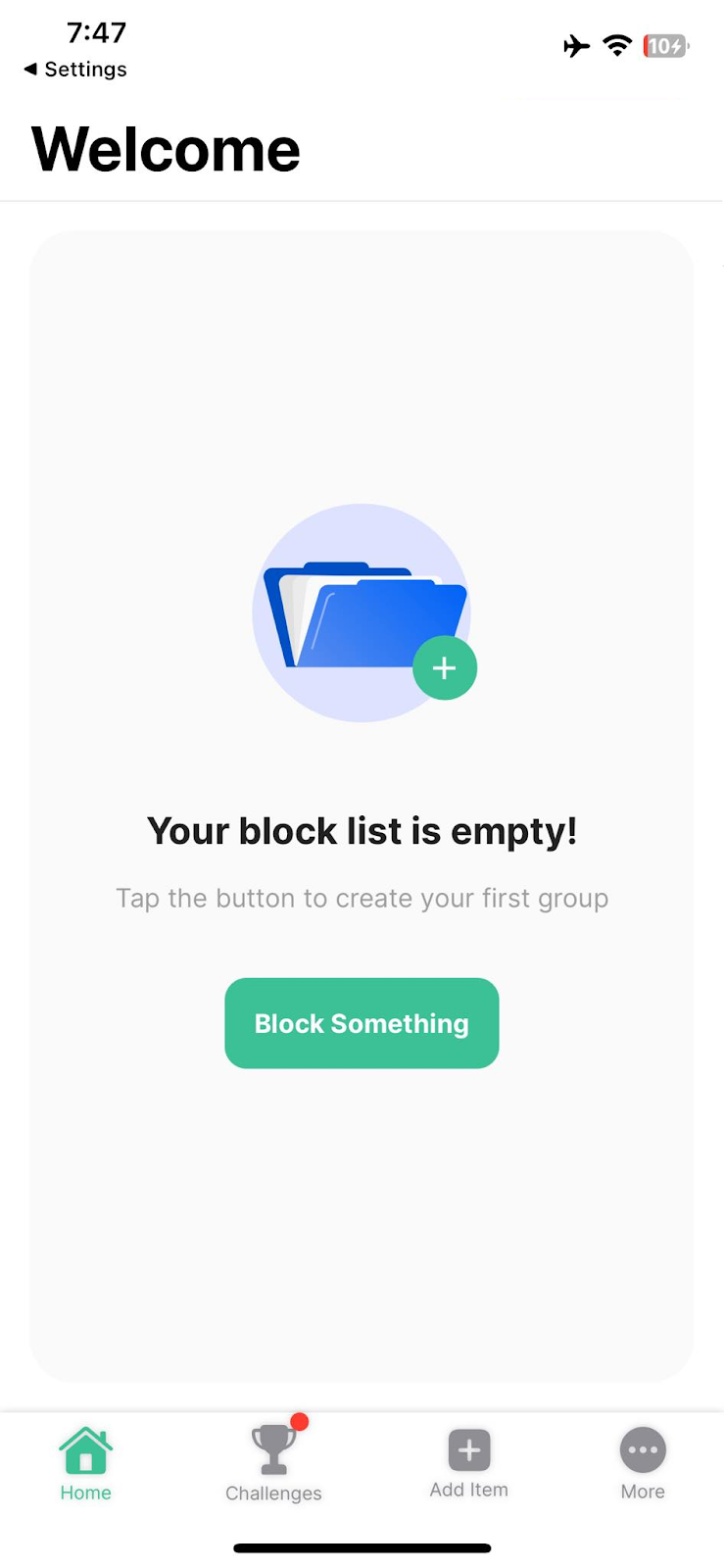
3. Enter ‘twitter.com’ and Confirm: Enter ‘twitter.com’ into the provided field. By confirming this action, Twitter will be blocked, thus preventing access from your iPhone.
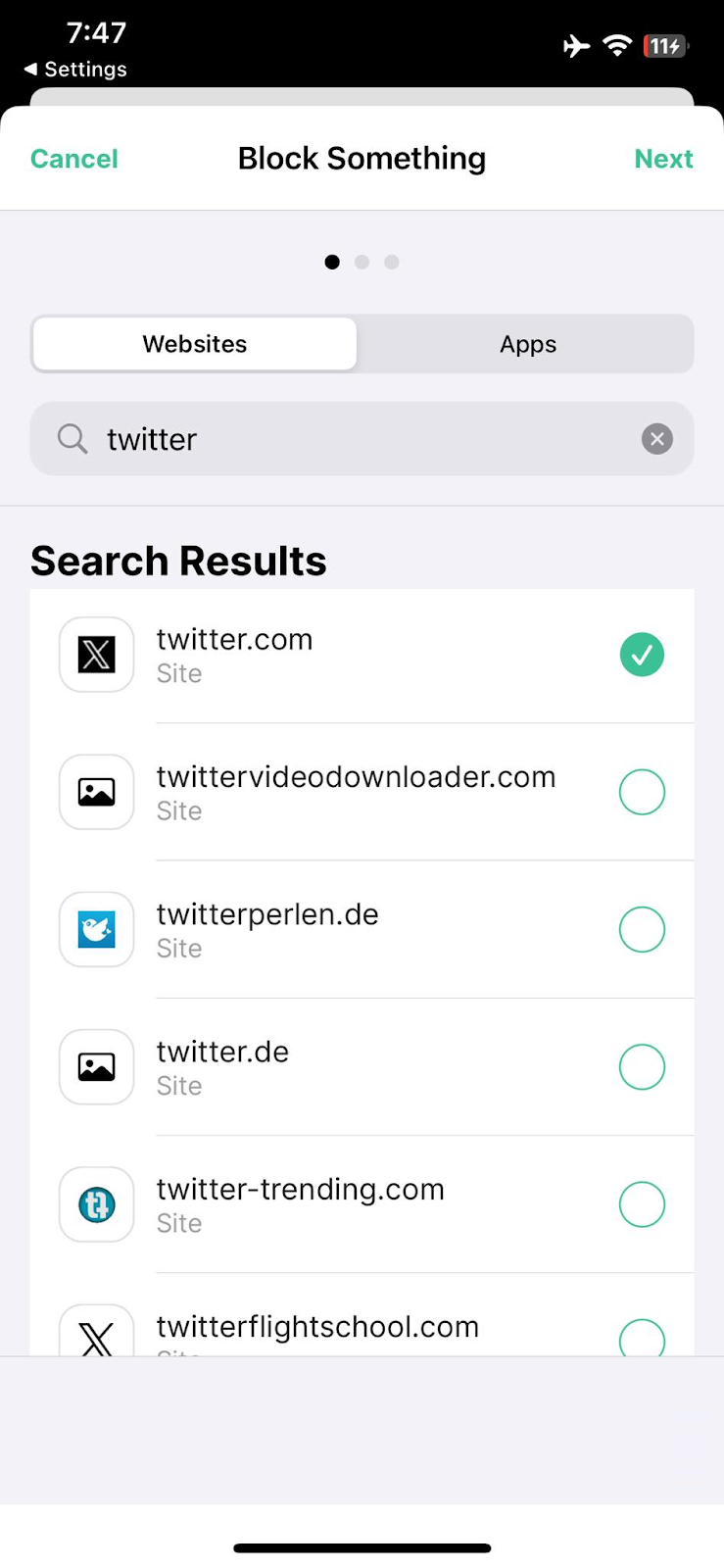
4. Explore Additional Features: BlockSite also offers features like ‘Focus Mode’ and ‘Block by Keywords’. These tools provide additional layers of control, allowing you to tailor your blocking preferences. For instance, ‘Focus Mode’ can be set to block Twitter during specific times of the day, aligning with your work schedule or personal commitments. Meanwhile, ‘Block by Keywords’ lets you filter out specific content on Twitter, ensuring that your online experience aligns with your personal values and interests.
Install BlockSite on your iPhone to silence Twitter noise!
How to Block X (Twitter) on Android
Android users looking to eliminate distractions from Twitter will find BlockSite an invaluable tool. Here’s an expanded guide on how to block Twitter on Android devices using BlockSite:
1. Install BlockSite from Google Play Store: Start by downloading the BlockSite app from the Google Play Store. The app is designed for ease of use, ensuring a straightforward installation process.
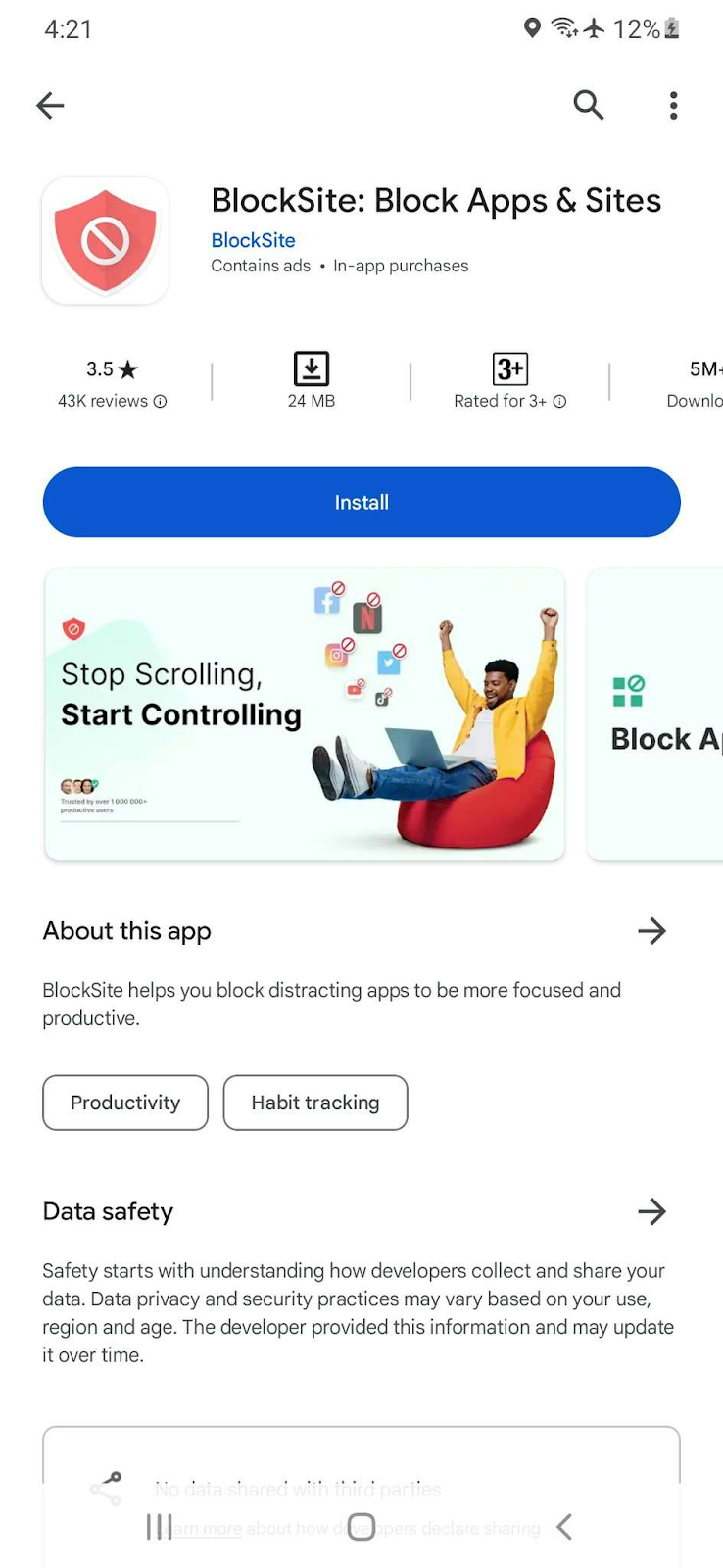
2. Open the App and Create a Group: Launch the app and click on the ‘Create’ button to set up your first blocking group. This will take you to a screen for managing which websites and apps you wish to block.
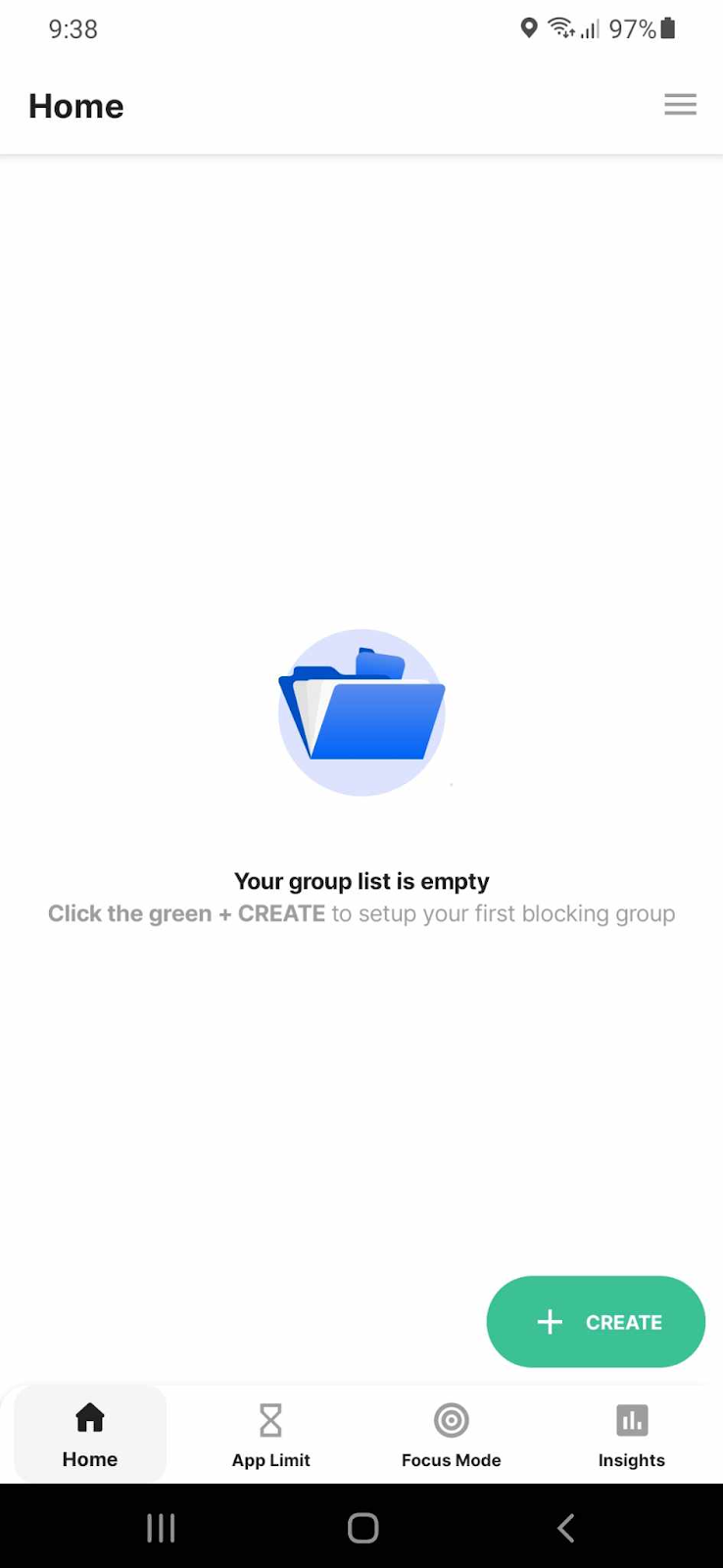
3. Add ‘X’ to Your List: In the ‘Add Sites/Apps’ section, select X from the list of apps. This action effectively blocks X (Twitter), preventing access on your Android device.
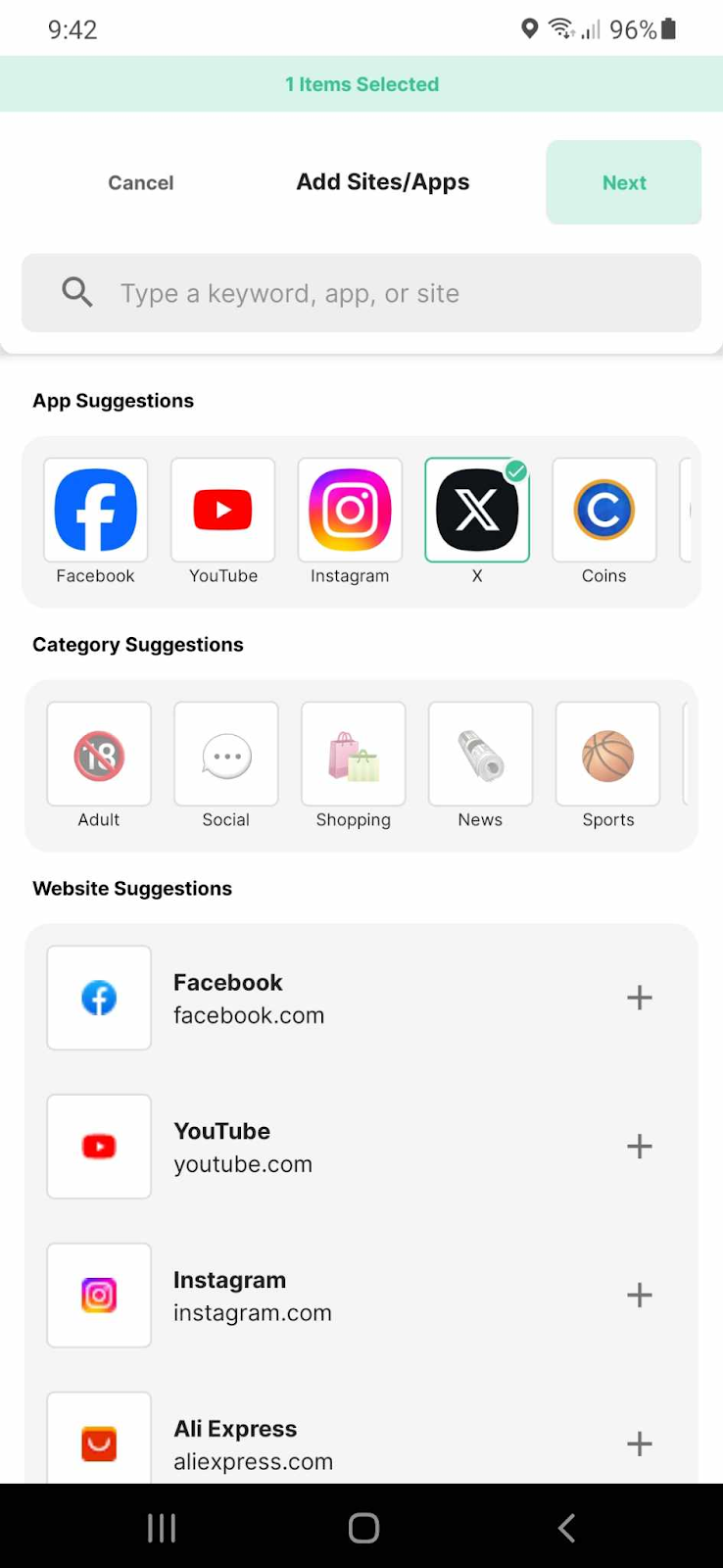
4. Utilize ‘Focus Mode’ and ‘Block by Keywords’: BlockSite also offers additional features like ‘Focus Mode’ and ‘Block by Keywords’ for enhanced control. ‘Focus Mode’ allows you to set specific times during which Twitter will be blocked, aligning with your daily schedule or times when you need to concentrate.
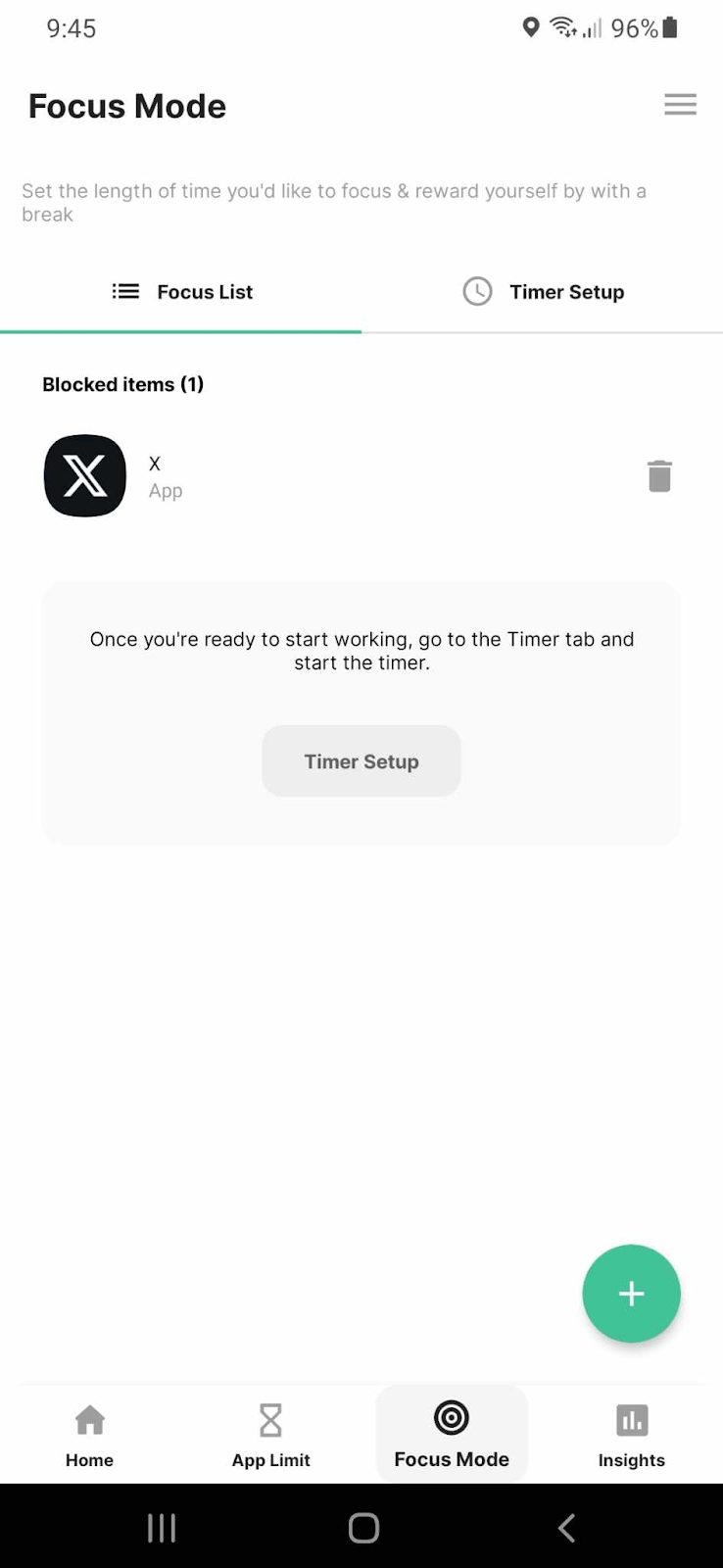
The ‘Block by Keywords’ feature enables you to filter out particular topics or content on Twitter, ensuring a more personalized and distraction-free online experience.
Get BlockSite for Android: Focus better without Twitter!
Start Regaining Your Focus and Block the Noise
Twitter, with its rapid-fire updates and ever-evolving threads, can be particularly challenging to resist. It’s not just about the distraction; it’s about the noise it creates in our minds, cluttering our thoughts and scattering our concentration. This is where the power of BlockSite shines through. It’s not just an app or a browser extension; it’s a gateway to a more controlled and serene digital environment. By blocking Twitter, you’re not just shutting out a website or an app; you’re reclaiming your mental space, you’re choosing focus over fragmentation, and clarity over chaos.
Moreover, BlockSite isn’t about imposing strict restrictions; it’s about empowering choice. The ‘Focus Mode’ and ‘Block by Keywords’ features are testaments to this flexibility, allowing you to tailor your online experience to your current needs and goals. Whether it’s for a short, productive burst or a longer digital detox, BlockSite adapts to your lifestyle.
So, take the step today. Download BlockSite, block the noise, and watch as your focus, productivity, and peace of mind start to flourish.
FAQs
Can I schedule when to block Twitter?
Absolutely! With BlockSite’s ‘Focus Mode’, you have the flexibility to set specific times for blocking Twitter. This feature is particularly useful for those who want to stay focused during work hours or at times when they need to be free from distractions. You can customize the schedule to fit your daily routine, ensuring that Twitter is blocked during your most productive hours or when you need a break from social media.
Is it possible to block specific content on Twitter?
Yes, BlockSite offers a ‘Block by Keywords’ feature that allows you to filter out specific content on Twitter. This means you can block certain topics or words that you find distracting or undesirable. This feature is especially helpful for users who want to avoid certain types of content that may be triggering or irrelevant to their interests. By setting up keyword filters, you maintain a healthier and more focused online experience.
Can I block Twitter on all my devices?
BlockSite provides a seamless solution for blocking Twitter across various devices. Whether you’re using a web browser, an iPhone, or an Android device, BlockSite’s app and browser extension ensure that Twitter is blocked consistently across all platforms. This cross-device functionality is crucial for maintaining a consistent digital environment, free from the distractions of Twitter, regardless of which device you are using.
Is BlockSite easy to use?
BlockSite is designed with user-friendliness in mind. Its intuitive interface makes it easy for anyone to set up and manage their blocking preferences. Whether you’re tech-savvy or new to app extensions, you’ll find the process of blocking Twitter straightforward and hassle-free. The simplicity of the app ensures that you can quickly set up your preferences and start enjoying a more focused online experience without any complicated setups.
Can I temporarily unblock Twitter?
Yes, BlockSite allows you to adjust your settings and temporarily unblock Twitter whenever you choose. This feature is perfect for those moments when you need to access Twitter for specific reasons, such as checking important updates or messages. The flexibility to unblock and reblock Twitter as needed ensures that you have control over your social media usage, allowing you to use Twitter responsibly without it becoming a constant distraction.