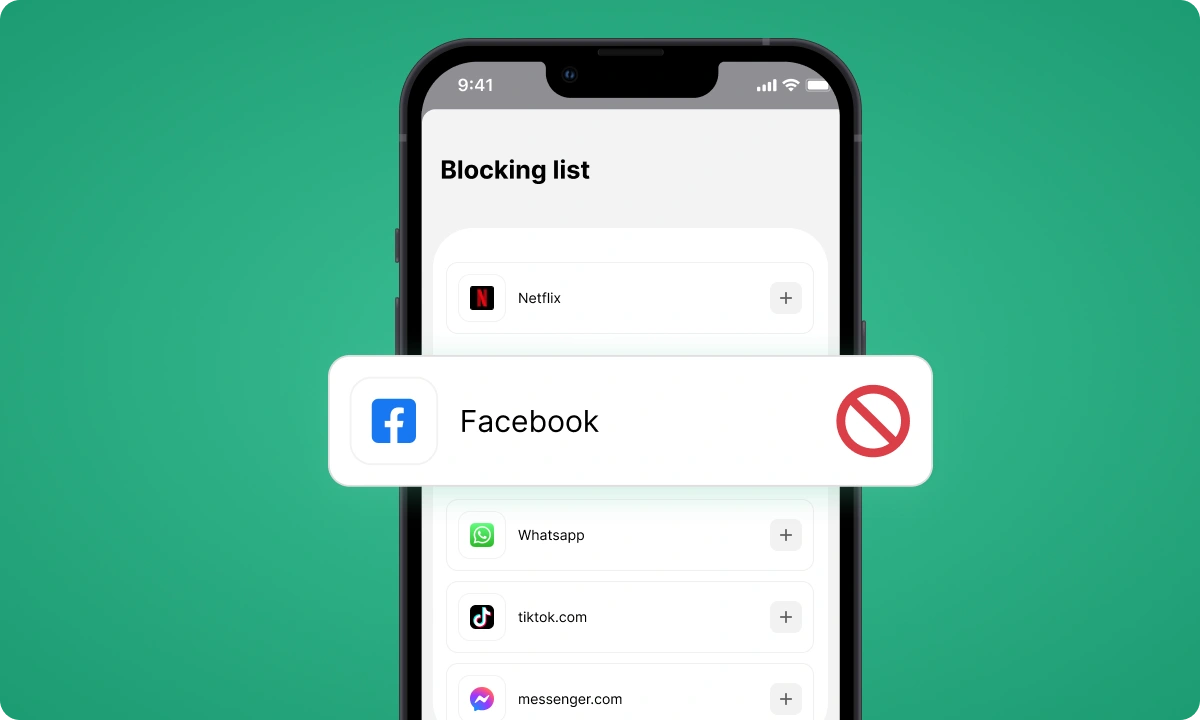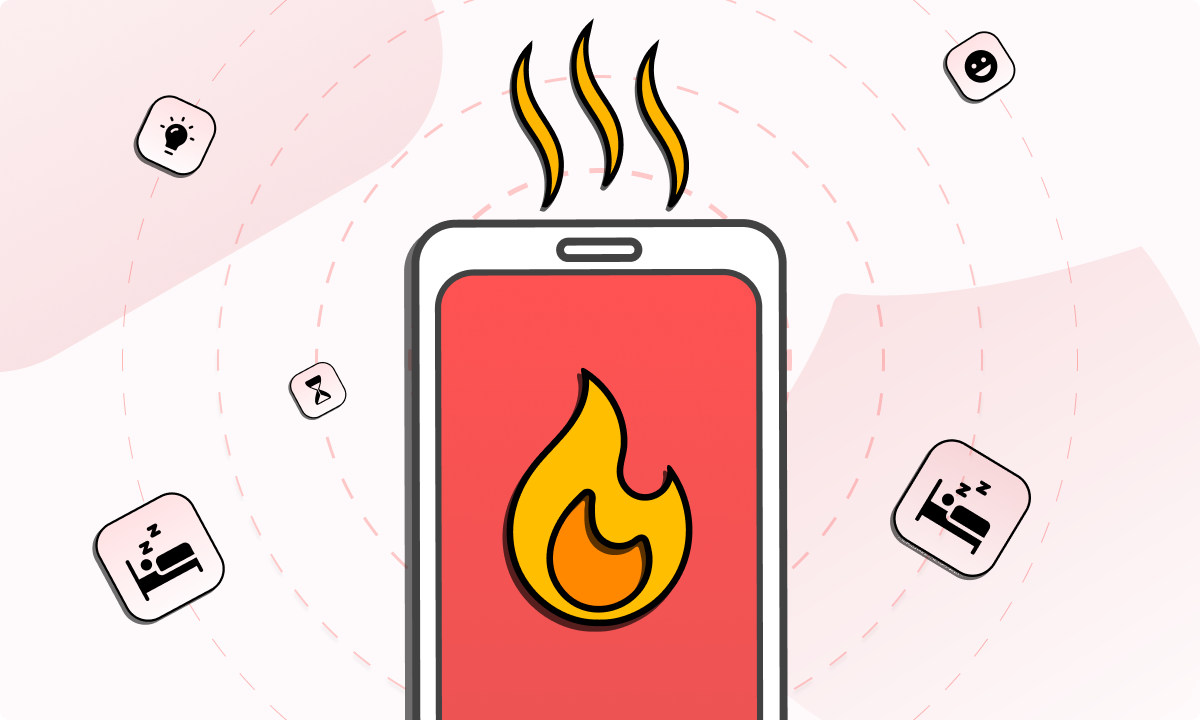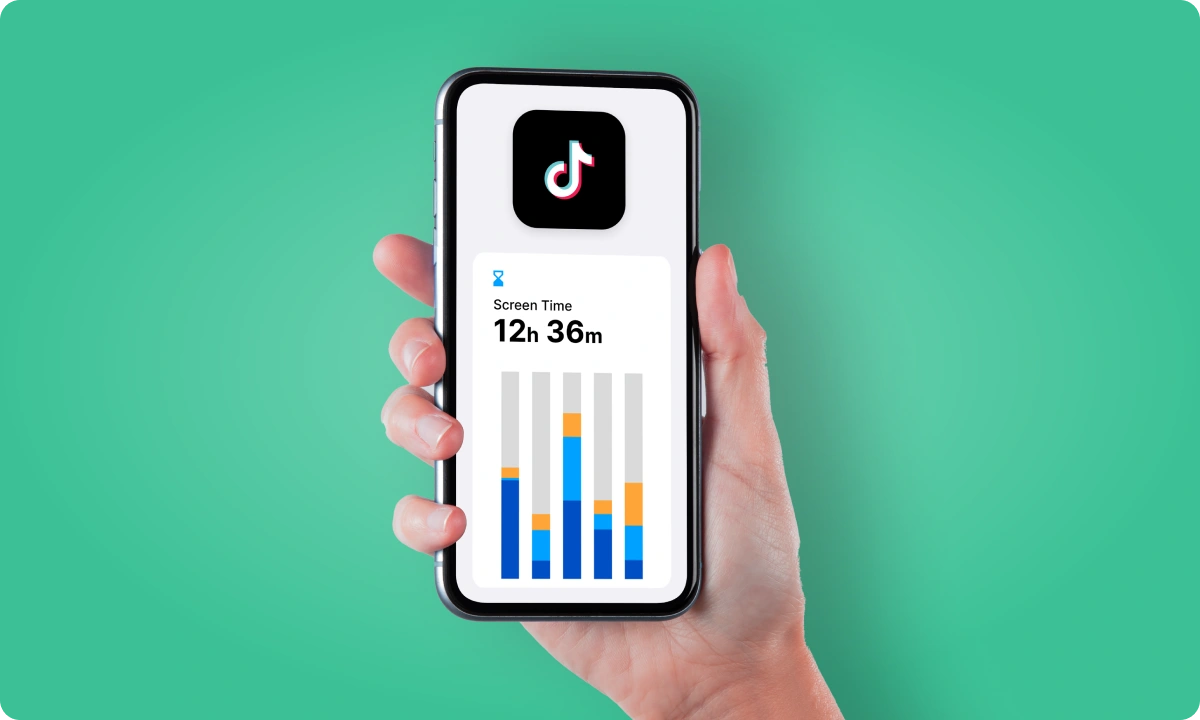Facebook, with its over 3 billion active users, is a hub of social interaction. Yet, it’s also a source of distraction for many. Skeptical? Let the numbers speak for themselves:
- The average daily time spent on social media is 145 minutes (source: DataProt)
- 210 million people are estimated to suffer from internet and social media addictions worldwide (source: Addiction Help)
The constant pull of notifications and the endless scroll of content can turn Facebook from a social tool into a productivity pitfall. It’s not just about the time spent; it’s the quality of our attention that’s compromised, affecting our work, studies, and even personal well-being.
Enter BlockSite, a versatile tool designed to block sites and help you regain control over your digital life. Whether you’re using Chrome, an iPhone, or an Android device, it offers a seamless solution to block Facebook and other digital distractions:
- Block List: Easily add FB to your block list.
- Redirect: Redirect your Facebook visits to more productive sites.
- Custom Block Pages: Personalize your block pages for a unique experience.
- Block Apps: Block the Facebook app from your phone.
- Focus Mode: Activate scheduled blocking to minimize distractions.
In this guide, we’ll provide you with a step-by-step tutorial on how to stop using Facebook effectively using this tool, so keep reading to enhance your digital experience and productivity.
Why is it Important to Block Facebook?
The importance of blocking Facebook stems from its potential to significantly disrupt daily productivity and mental well-being. Facebook, with its constant stream of updates, notifications, and engaging content, can easily become a major distraction. It’s not just about the time spent scrolling through the feed; the issue also lies in the quality of attention that gets diverted from important tasks.
Firstly, blocking Facebook helps in reclaiming focus
When the temptation of checking updates or notifications is removed, it becomes easier to organize your time at work or concentrate on your studies. This undivided attention leads to higher efficiency and better quality of work.
Secondly, it contributes to mental well-being
Constant engagement with social media can lead to information overload, social comparison, and even anxiety. So how to stop using Facebook so much? By blocking this platform, users can take a step back from the social media whirlwind, allowing for a healthier mental state.
Lastly, it aids in better time management
Without the lure of Facebook, individuals find more time for productive activities or hobbies that they may have neglected. This not only boosts personal growth but also enhances overall life satisfaction by creating a more balanced lifestyle.
How to Block Facebook Website
Blocking the Facebook website is a straightforward process with BlockSite’s site blocker extension. Here’s a step-by-step guide on how to block Facebook on Chrome to ensure you can do it effectively:
- Opening the Extension: First, access BlockSite in your browser. This extension is user-friendly and integrates seamlessly with your browser, making the process intuitive. You’ll find the icon in your browser’s toolbar, symbolizing your first step towards a distraction-free online experience.
- Navigating to Block Sites: Once the extension is open, locate the ‘Block Sites’ section. This is your control panel, where you can manage what websites to block. It’s designed for ease of use, allowing you to quickly add or remove sites from your block list.
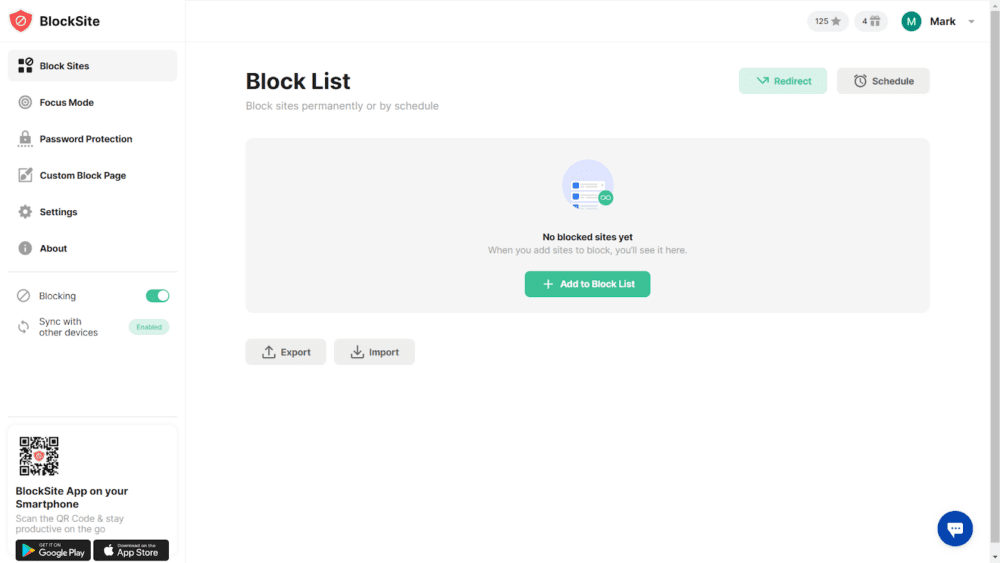
3. Adding to Block List: Click on ‘Add to Block List’. This action opens a pop-up screen where you can specify which websites you want to block. It’s a crucial step in tailoring your browsing experience to your productivity needs.
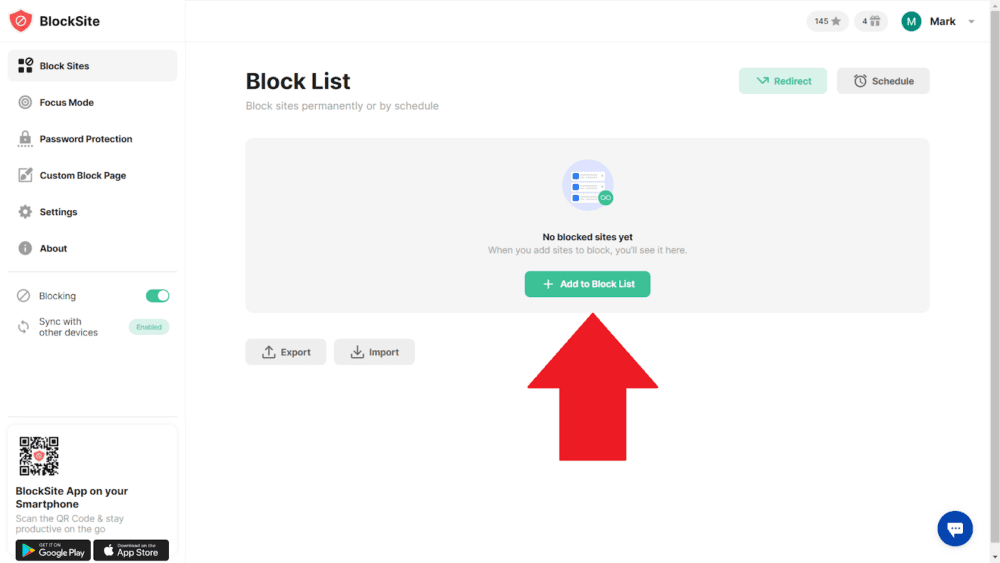
4. Entering Facebook.com: In the search bar of the pop-up, type ‘facebook.com’. This tells BlockSite exactly which site you’re aiming to block. It’s a simple yet powerful action, cutting off access to one of the most common online distractions.
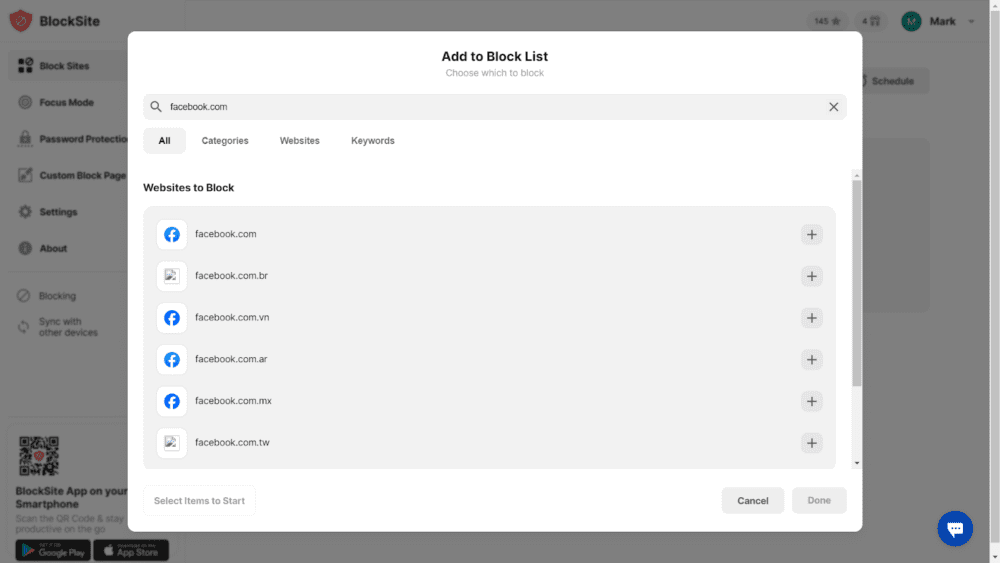
5. Selecting Facebook from the List: After typing, you’ll see ‘facebook.com’ appear in the ‘Websites to Block’ list. Click on the corresponding ‘+’ sign next to it. This action confirms your intention to block Facebook and prevents it from disrupting your focus.
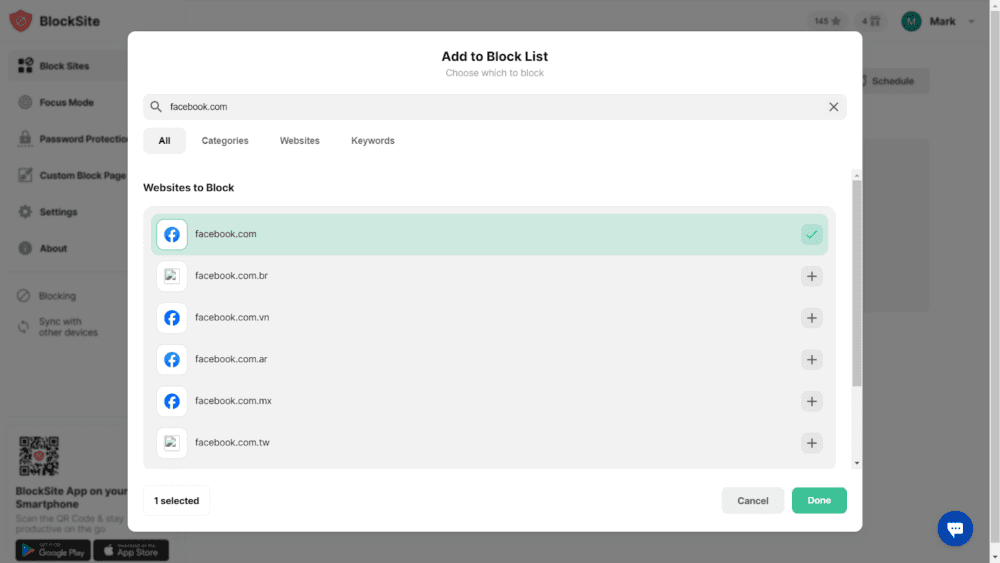
6. Finalizing the Block: Click ‘Done’ to finalize the process. At this point, Facebook is now blocked, and you’ll notice an immediate difference in your browsing experience.
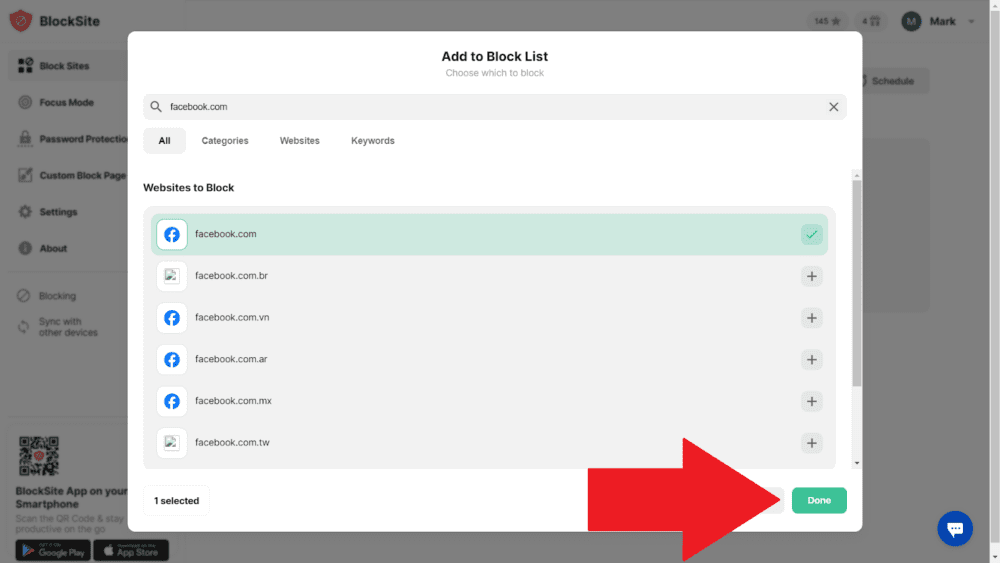
With these steps, now you know how to stop using Facebook on Chrome. BlockSite’s browser extension not only blocks this social media platform, but also offers additional features like Block List, Redirect, and Custom Block Pages.
How to Block Facebook on iPhone
Blocking Facebook on your iPhone is a smooth process with BlockSite iOS app blocker. Here’s a detailed breakdown of each step on how to stop using Facebook mobile, tailored specifically for iOS users:
- Opening the App: Once installed, open the BlockSite app. You’ll be greeted with a user-friendly interface, designed to make the process of blocking websites and apps as simple as possible. The app’s main screen serves as your command center for controlling your digital environment.
- Selecting or Creating a Group: In the app, you have the option to select an existing group of apps to block or create a new one.
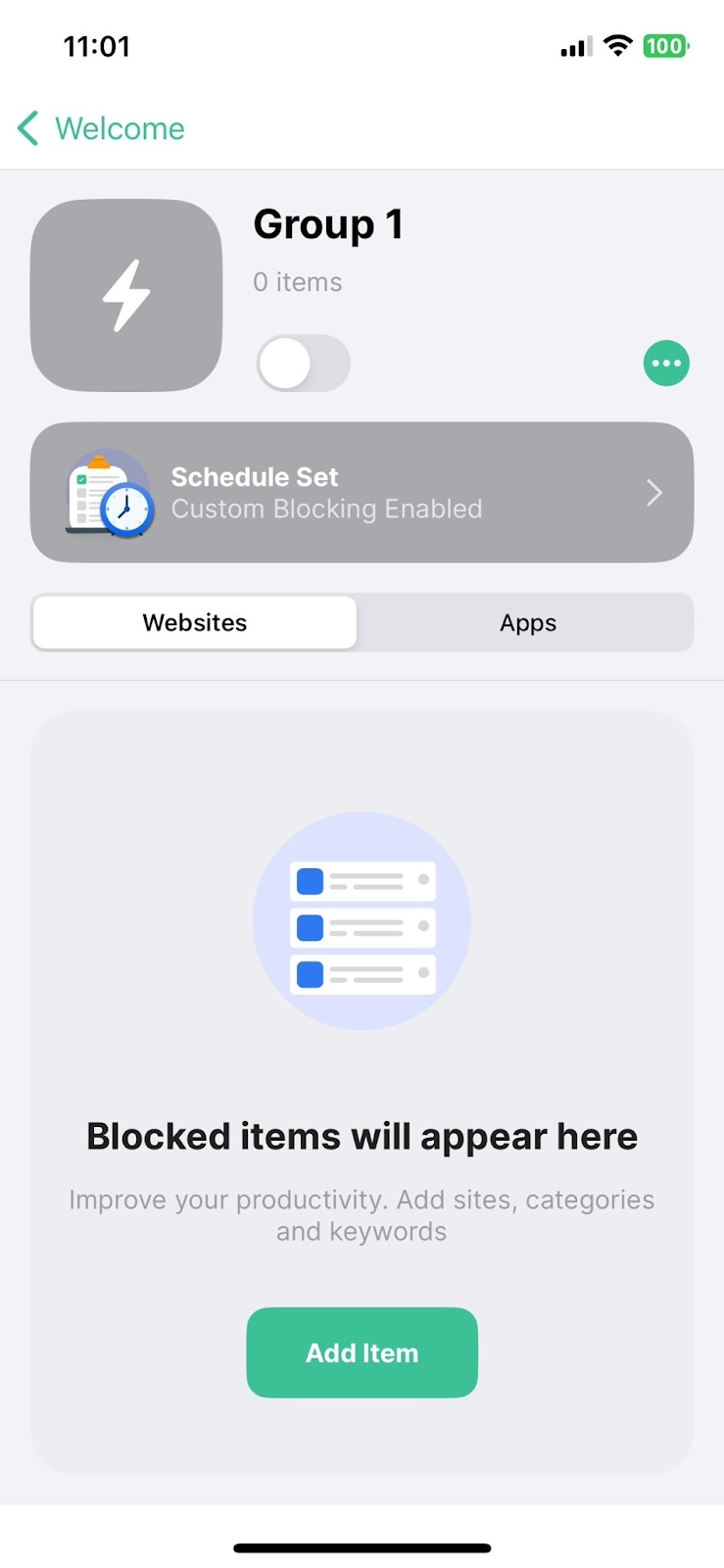
This feature is particularly useful for categorizing different types of apps or websites that you find distracting. It allows for a customized approach to blocking, tailoring the experience to your specific needs.
3. Adding Facebook to the Block List: Tap on the ‘Add Item’ button, which opens the ‘Block Something’ screen. Click on the Apps tab. Here, you can search for ‘Facebook’.
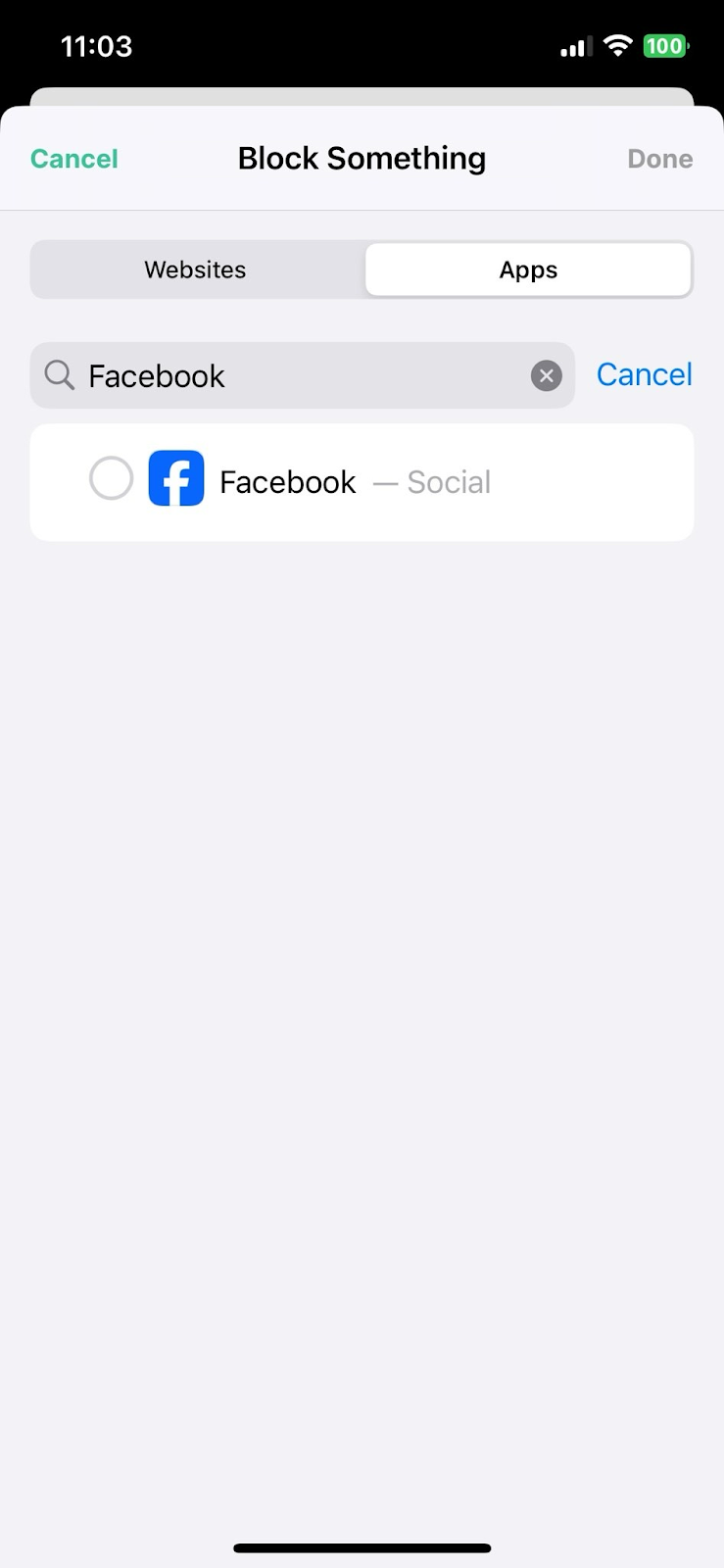
4. Blocking the App and Website: Click on the item labeled ‘Facebook – Social’ to block the app.
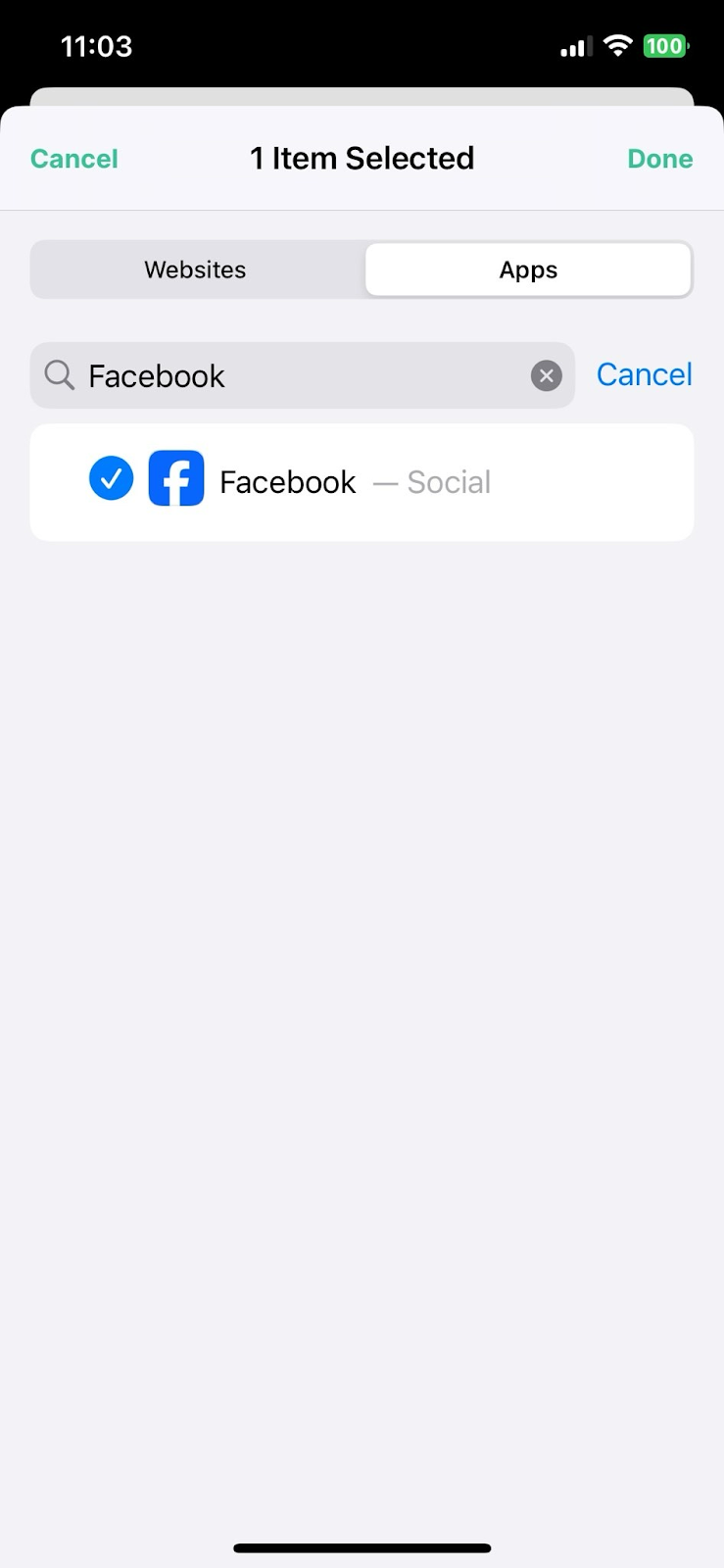
Similarly, under ‘Websites’, click on ‘facebook.com’ to block the website. This comprehensive approach ensures that all avenues to Facebook are effectively blocked on your iPhone.
5. Finalizing the Block: After making your selections, click ‘Done’. This action confirms your settings, and at this point, both the Facebook app and website are blocked on your iPhone.
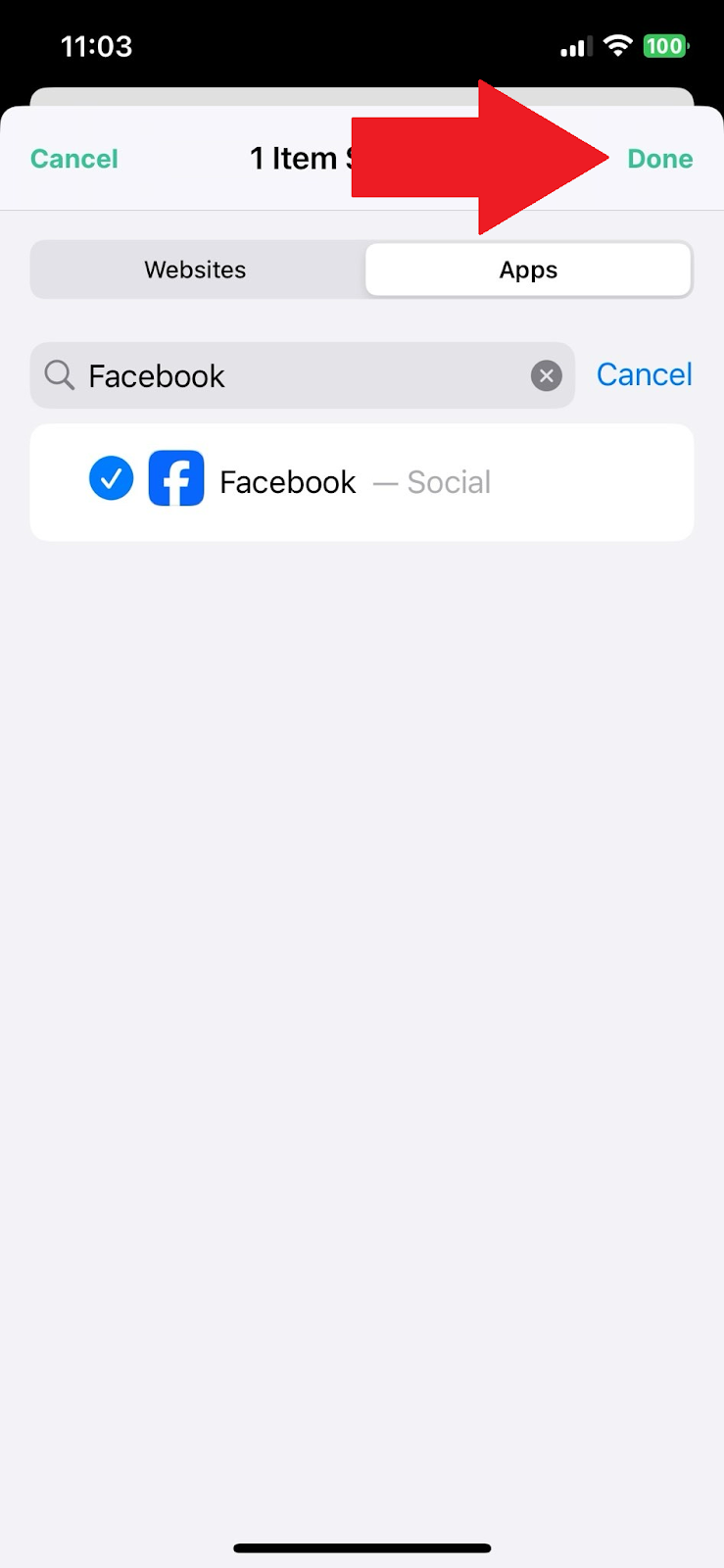
In addition to these steps, the BlockSite app for iOS also offers features like Block Apps, Block List, and Focus Mode. These features collectively contribute to a more focused and productive environment on your iPhone.
Enhance Your Concentration: Get the BlockSite App and Eliminate Facebook Interruptions
How to Block Facebook on Android
For Android users, blocking Facebook is made simple and effective with the BlockSite Google Play app blocker. Here’s a detailed walkthrough of each step to ensure a seamless experience:
- Launching the App: Once installed, open the BlockSite app. You’ll be welcomed by an intuitive interface, designed to make the process of blocking websites and apps straightforward. The app’s main screen is your control hub for managing your digital distractions.
- Choosing or Creating a Block Group: In the app, you have the option to either select an existing group of apps and websites to block or create a new one.
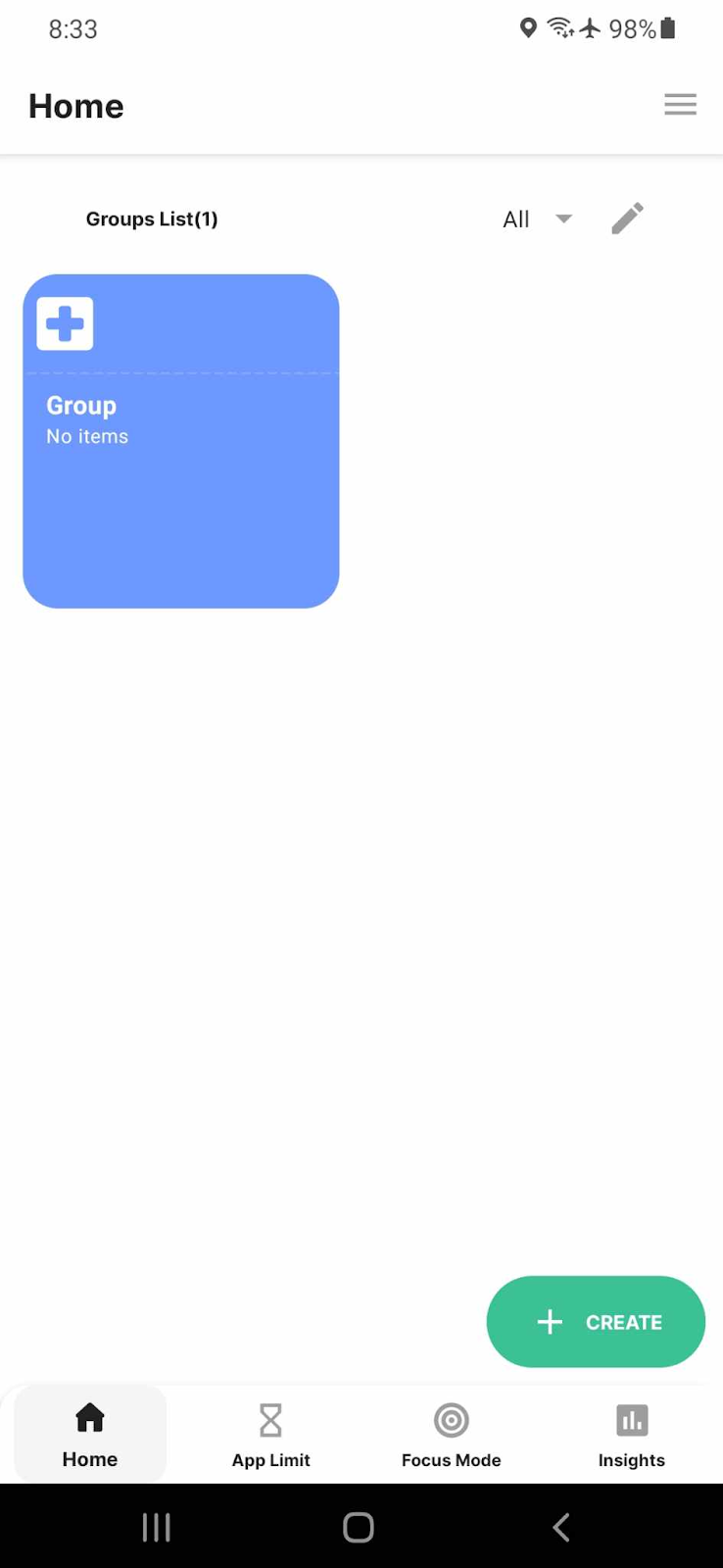
This feature allows for a personalized approach, enabling you to categorize different distractions according to your preferences.
3. Adding Facebook to the Block List: Tap the ‘Add Item’ button to access the ‘Add Sites/Apps’ screen. Here, enter ‘facebook’ in the search bar. You will see options to block both the Facebook app and its website.

4. Blocking the App and Website: Under ‘Website Suggestions’, select the items labeled ‘Facebook’ with an ‘App’ under it, and ‘Facebook’ with the ‘facebook.com’ text below to block the app and the website.
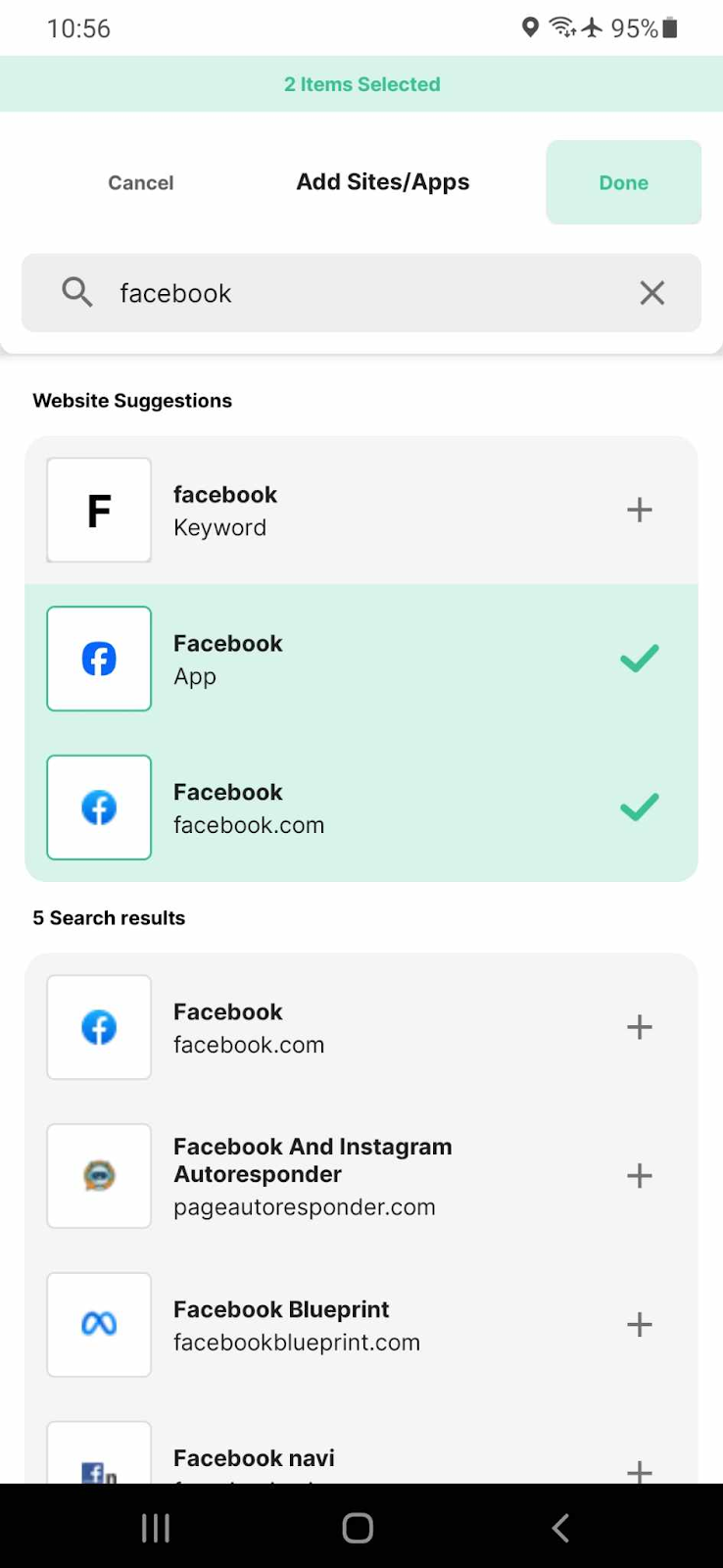
5. Confirming Your Settings: After making your selections, click ‘Done’. This action finalizes your settings, effectively blocking both the Facebook app and website on your Android device.
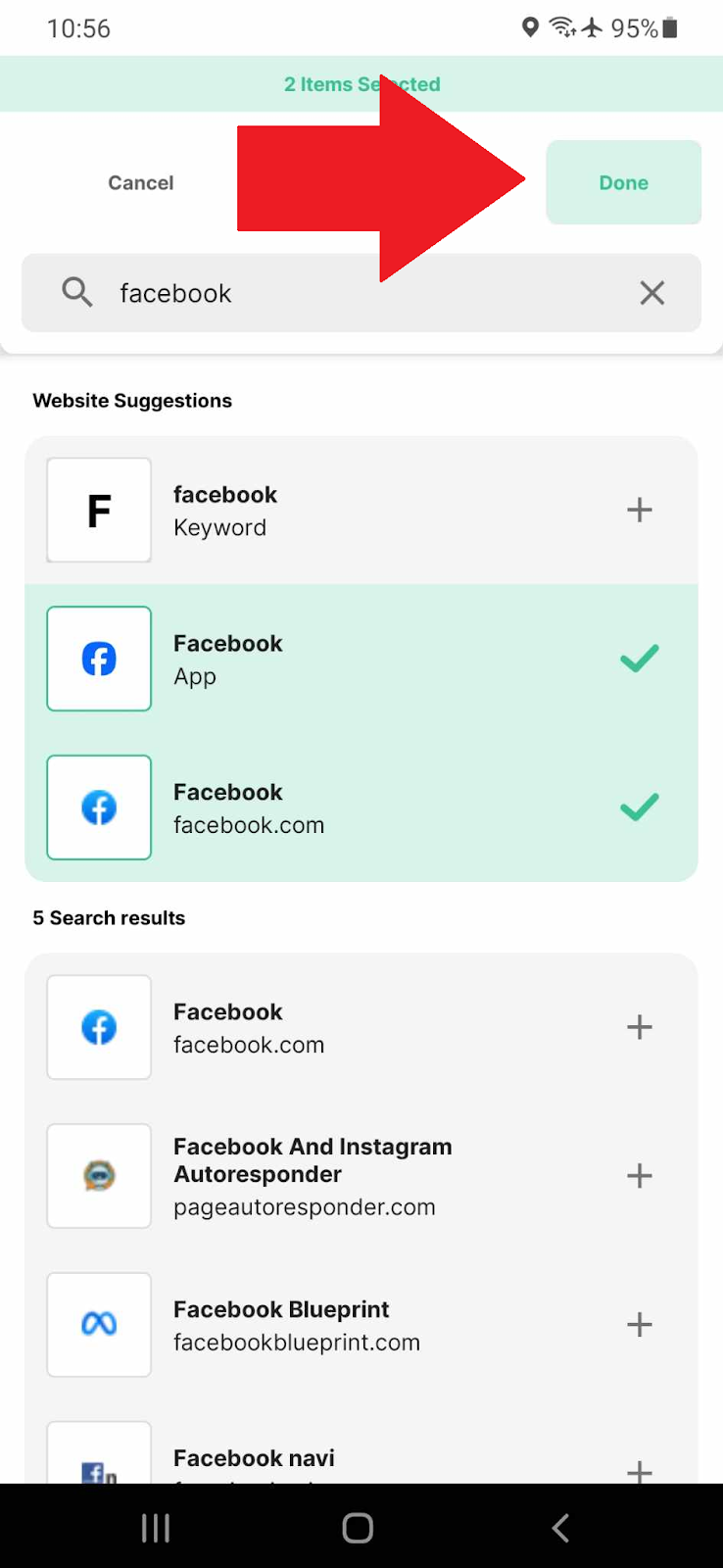
The BlockSite app for Android is equipped with features like Block Apps, Block List, Redirect, Focus Mode, and Custom Block Pages. Together, these features provide Android users with a comprehensive tool to manage their digital environment effectively.
Achieve More: Install the BlockSite App Today and Keep Facebook Distractions Away!
Stepping Towards Enhanced Focus and Productivity
The journey to reclaiming your time and enhancing productivity begins with a simple yet powerful step: blocking Facebook. Social media can often overwhelm our daily lives but tools like BlockSite emerge as vital allies. They not only offer a practical solution to minimize distractions but also empower us to take control of our digital experiences. It provides a comprehensive approach to managing online distractions.
Remember: The goal isn’t just to block a website; it’s about creating a space where your focus can thrive, and your productivity can soar. By strategically managing your access to Facebook and other potential distractions, you’re not just enhancing your work or study time; you’re also nurturing a more mindful and intentional approach to the digital world. This is your opportunity to redefine your relationship with social media and carve out a way to a more focused, efficient, and balanced life.
FAQs
Can I temporarily block Facebook?
Absolutely! BlockSite offers a nifty feature called ‘Focus Mode’ which allows you to block websites temporarily, including Facebook. This mode is particularly useful for those times when you need to concentrate on work or studies but don’t want to block the site permanently. With this mode, you can set a timer for how long you want Facebook to be inaccessible, ensuring that you stay on track without long-term restrictions.
Will blocking Facebook improve my productivity?
Blocking Facebook can have a significant impact on your productivity. By removing the temptation to scroll through endless feeds, you’re more likely to focus on the task at hand. It’s not just about reclaiming time spent on the site; it’s also about reducing the mental clutter and distractions that come with constant notifications and updates. By creating a more focused environment, you’re setting yourself up for enhanced productivity and better time management.
Is it possible to block Facebook on all devices simultaneously?
Yes, with BlockSite, you can synchronize your blocking preferences across multiple devices. This feature is particularly useful for those who use different devices for work and personal use. You can back up your current extension’s preferences and block list to the cloud and sync with up to four other devices, whether they’re using the app or the extension, as long as you’re signed in under the same user account. This ensures a consistent blocking experience, regardless of the device you’re using.
Can I still access Facebook Messenger if I block Facebook?
If you block Facebook’s website, you won’t be able to access Messenger through your web browser, as it falls under the same domain. This means that if you’re using a blocking tool like BlockSite to restrict access to Facebook on your browser, Messenger will also be inaccessible. However, if you’re using the Facebook and Messenger apps on your mobile device, you can choose to block only the Facebook app while keeping Messenger active.
What are some alternatives to blocking Facebook for productivity?
If you’re not keen on completely blocking Facebook, there are other strategies you can employ to boost productivity. Setting specific times for social media use is a practical approach. Allocate certain hours of the day for Facebook, ensuring it doesn’t interfere with your work or study schedule. Additionally, using productivity apps that track your time and help you stay focused on tasks can be a great alternative. These apps often provide insights into your usage patterns, helping you make more informed decisions about your time online.