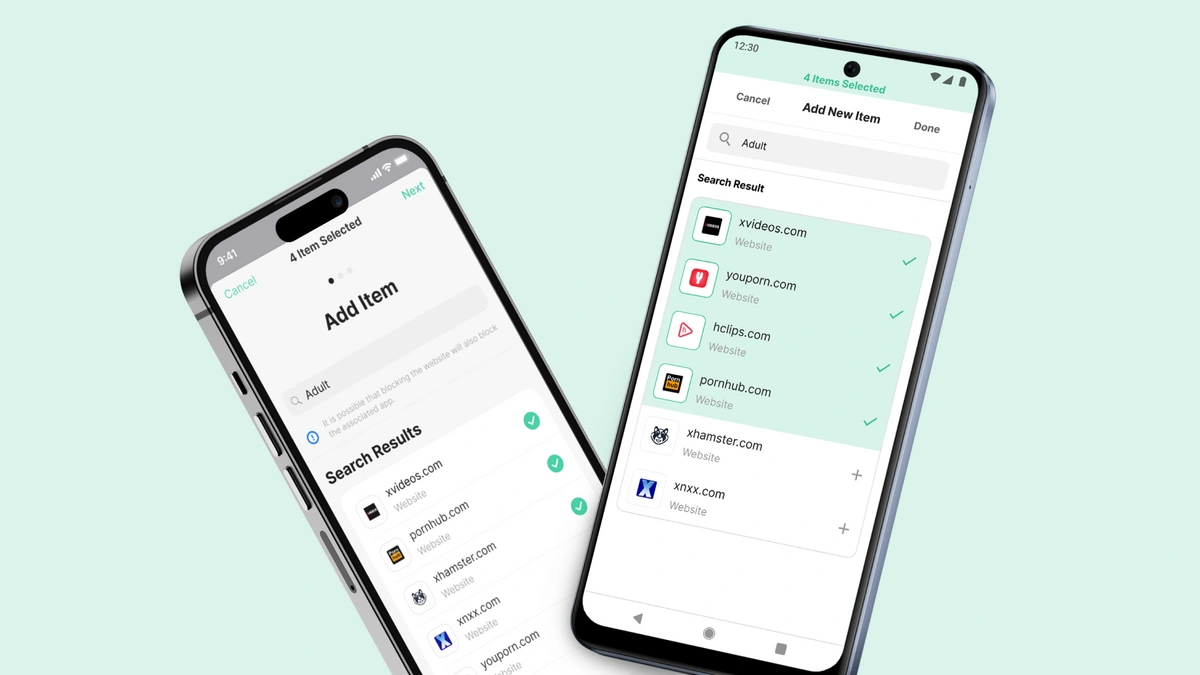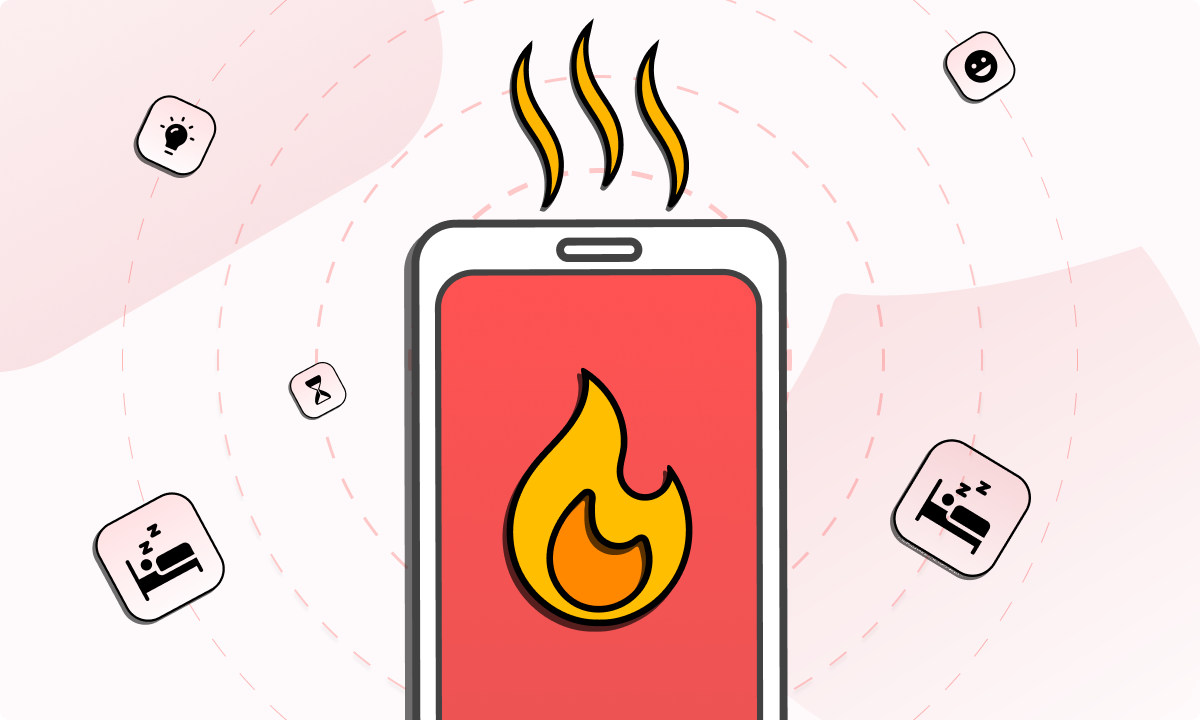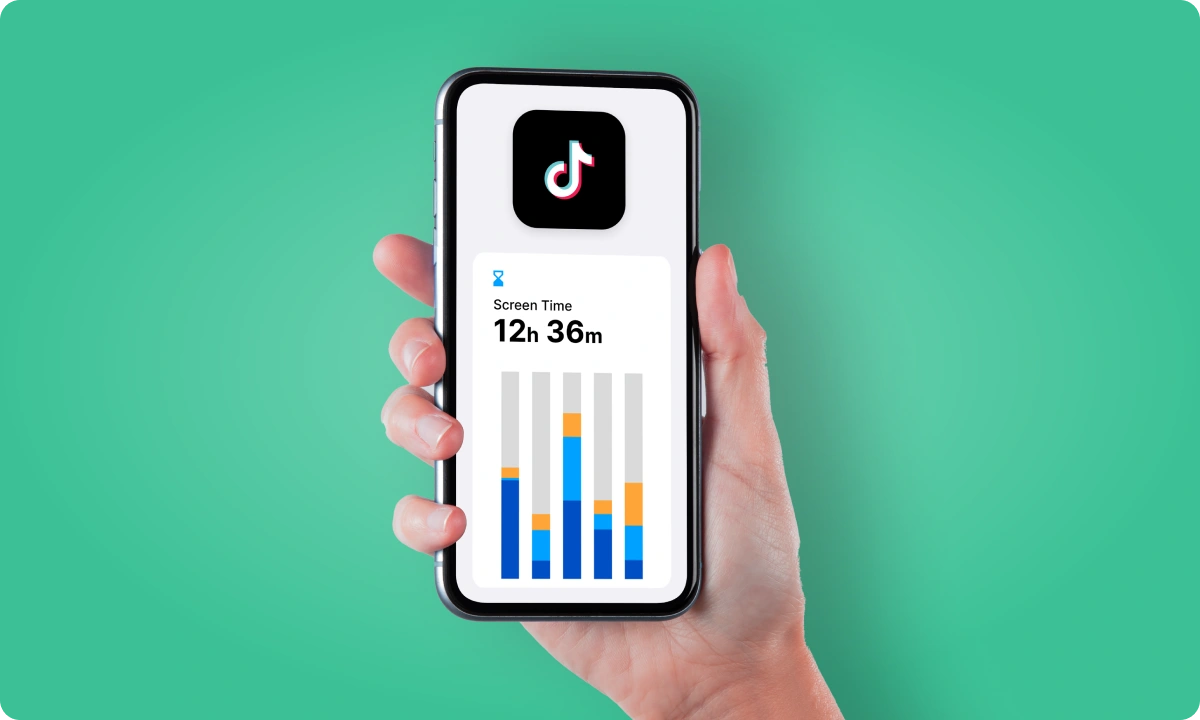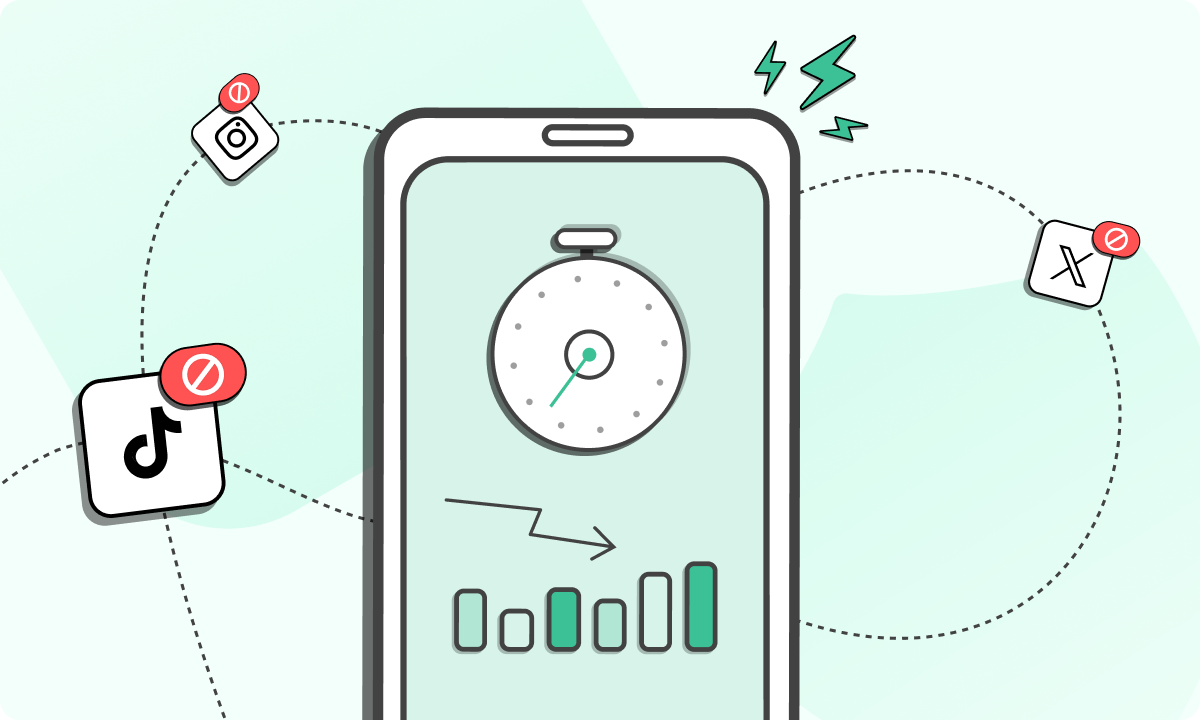In a world where online safety is paramount, learning how to block adult websites on your phone is not just a preference but a necessity. But how do you ensure that your digital environment remains clean and safe?
Why Is It Important to Block Adult Websites on Mobile Phones?
Imagine handing over a world filled with unfiltered content to a child or exposing yourself to digital distractions that hamper productivity. The need to block adult websites on mobile phones transcends beyond just protecting the young ones; it’s about creating a healthier, more focused digital environment for everyone.
Use BlockSite today, for free.
Here’s why blocking these sites is crucial:
| Statistic | Detail | Source |
| Exposure to Adult Websites Among Minors | Research indicates that approximately 70% of children aged 7 to 18 have accidentally encountered online pornography, often while doing homework. | GuardChild |
| Parental Concerns | A study by the Kaiser Family Foundation found that more than half of parents are concerned about their children being exposed to inappropriate content online. | Kaiser Family Foundation |
The Risks: Understanding the Impact
- Mental Health: Exposure to adult content can have detrimental effects on mental health, especially in adolescents. It can lead to unrealistic perceptions of relationships and body image issues.
- Addiction Risks: Easy access to adult websites on mobile phones increases the risk of developing addictive behaviors, impacting personal and professional lives.
- Privacy and Security: Many adult websites are not secure, posing risks of malware and privacy breaches.
How to Block Adults Websites on My Phone
In the quest for digital wellness, one of the most significant steps we can take is to control our digital landscape. This includes safeguarding ourselves and our loved ones from the often intrusive and harmful nature of adult websites. With the ubiquity of smartphones, these websites are just a few taps away, posing a constant challenge to mental focus, productivity, and even our well-being.
The need to understand how to block adult websites on my phone permanently has never been more pressing. This section delves into practical, user-friendly methods to achieve this, ensuring a safer and more wholesome digital experience. From leveraging the power of specialized tools like BlockSite to navigating the built-in features of Android and iPhone settings, we’ll explore comprehensive strategies that cater to both technical and non-technical users. Whether you’re a concerned parent, an individual seeking focus, or anyone in between, these steps are your gateway to a more controlled and positive digital environment. Let’s embark on this journey of digital empowerment, where you take the reins of your online experience.
Use BlockSite tools
BlockSite emerges as a beacon of digital wellness, offering a seamless and effective way to block adult websites across various devices. Its ease-of-use and robust functionality make it a preferred choice for users seeking a distraction-free online environment.
Tailored Blocking: Customization at Your Fingertips
- Quick Installation: Downloading and setting up BlockSite is a breeze. Available on both Android and iPhone app stores, it takes just a few taps to get started.
- Intuitive Interface: Navigate through a user-friendly interface that makes adding websites to your block list as simple as typing in a URL.
- Real-Time Blocking: Once a website is added to the block list, BlockSite immediately prevents access, ensuring instant protection.
- Personalized Block Lists: Create your own list of websites to block, tailoring your online experience to your specific needs.
- Category Blocking: Beyond individual websites, BlockSite allows for the blocking of entire categories, such as adult content, ensuring comprehensive protection.
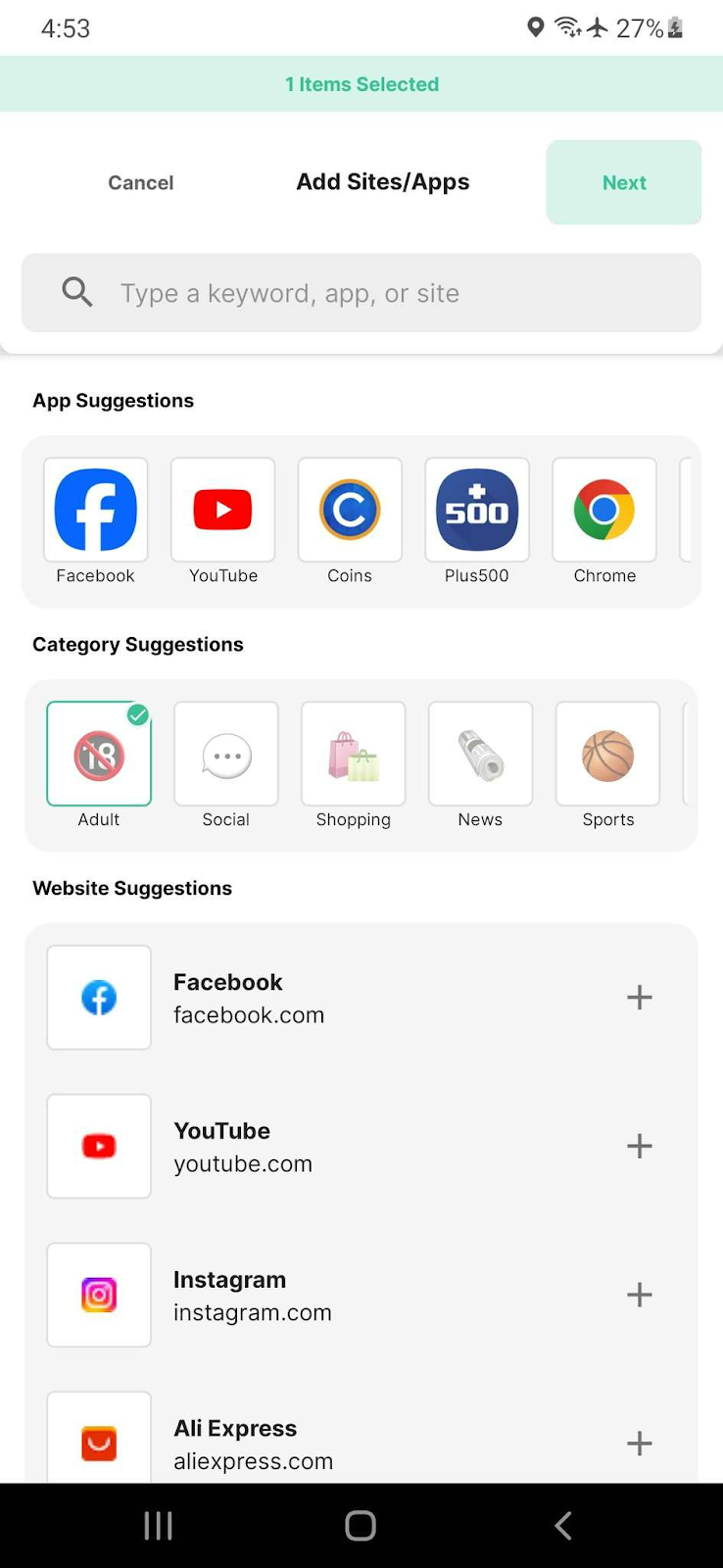
- Keyword Blocking: Input specific keywords to block websites associated with them, adding another layer of customization.
- Cross-Device Synchronization: Unlike many other tools, BlockSite syncs your settings across multiple devices, ensuring uniform protection whether you’re on your phone or PC.
- Password Protection: With BlockSite, you can set up a password, preventing others from altering your settings or removing blocks.
- Custom Block Pages: Instead of a standard error message, BlockSite allows for custom block pages, adding a personal touch to your browsing control.
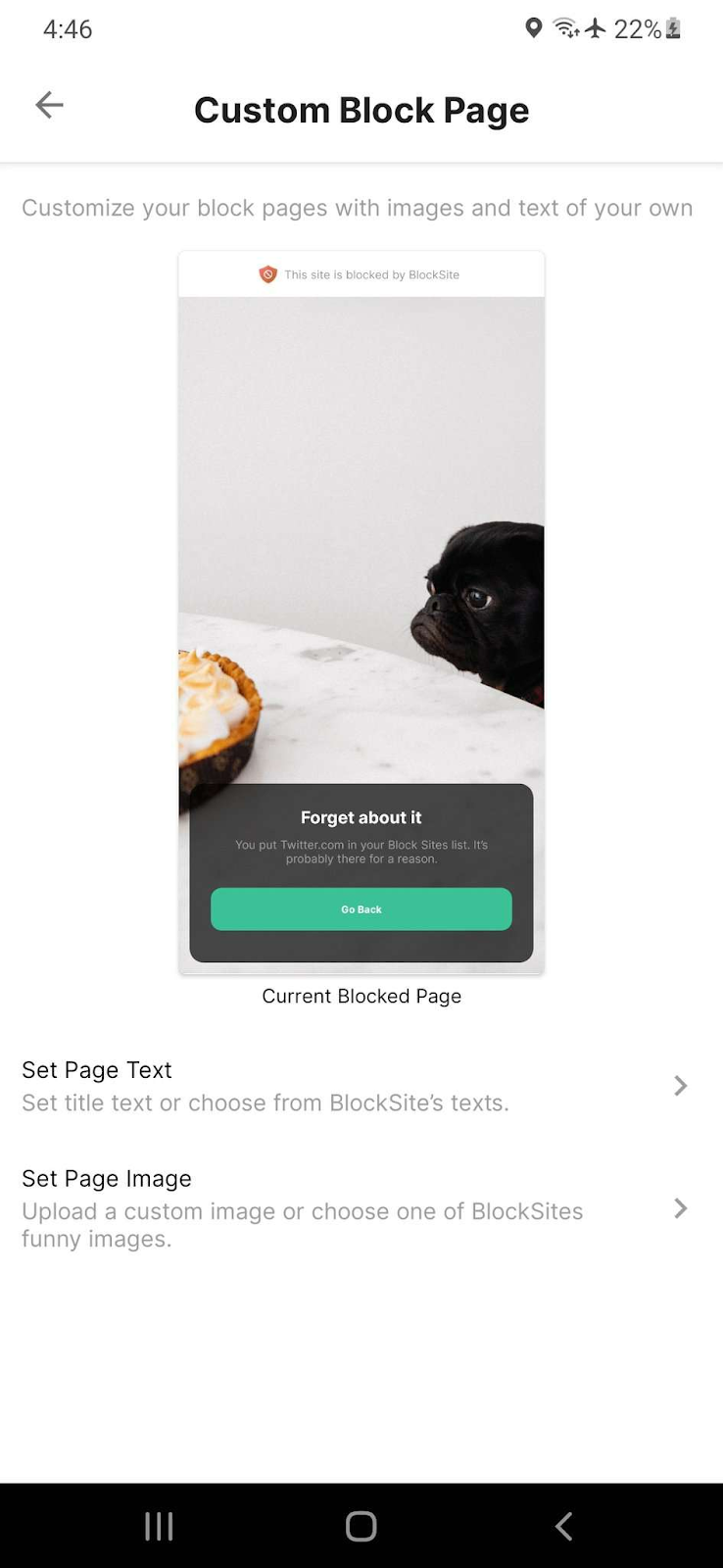
How to Block Adults Websites on My Android Phone?
Navigating the digital world safely is crucial, especially when it comes to protecting ourselves and our loved ones from adult content. For Android users, the good news is that your device comes equipped with built-in settings that can help you effectively block such websites. Here’s a detailed, step-by-step guide to setting up these restrictions on your Android phone:
Step 1: Enable Google SafeSearch
Open Your Browser: Start by launching the web browser on your Android device. Google Chrome is commonly used, but these steps are similar across most browsers.
Go to Google Search Settings: Navigate to Google.com and tap on the menu (three lines or dots) in the top corner. Select ‘Settings’ from the dropdown menu.
Enable SafeSearch: In the settings menu, look for the “SafeSearch filters” section. Here, you’ll find the option to turn on SafeSearch, which helps filter out adult content in Google’s search results. Toggle this on.
Step 2: Set Up Google Play Restrictions
Open Google Play Store: Access the Google Play Store app on your Android device.
Access Settings: Tap on the menu icon (three horizontal lines) and go to ‘Settings’.
Enable Parental Controls: Scroll to find ‘Parental Controls’ under the User Controls section. Toggle it on.
Create a PIN: You’ll be prompted to create a PIN. This prevents unauthorized changes to these settings.
Set Content Restrictions: After setting the PIN, you can choose the type of content you want to restrict, such as apps, games, movies, and music. For each category, you can select the maturity level that you deem appropriate.
Step 3: Utilize a Safe Browser
Choose a Safe Browser: Install a browser known for its safety features, like Google Chrome or Firefox. Want to know how to block adults websites on Google Chrome? Follow the next step.
Adjust Browser Settings: In the browser, go to settings and look for privacy or safe browsing options. Enable features that block adult content and malicious websites.
Step 4: Monitor and Adjust as Needed
Regular Checks: Periodically check the effectiveness of your settings. No system is foolproof, and new websites emerge constantly.
Update Restrictions: As needed, update your restrictions to adapt to new content and websites that may have emerged.
How to Block Adults Websites on My iPhone?
In the realm of digital safety, one of the key concerns for iPhone users is how to shield themselves and their families from adult content. Fortunately, iPhones come with built-in features that allow you to set up robust content restrictions. Here’s a comprehensive guide to help you navigate through your iPhone settings and ensure a safer browsing experience:
Step 1: Access Screen Time Settings
Open Settings: On your iPhone, start by tapping the ‘Settings’ icon.
Find Screen Time: Scroll down and select ‘Screen Time’. This feature not only tracks how much time you spend on your device but also allows you to set various restrictions.
Step 2: Set Up Screen Time
Enable Screen Time: If you haven’t already, turn on Screen Time by tapping ‘Turn On Screen Time’ and then ‘Continue’. Choose ‘This is My iPhone’ or ‘This is My Child’s iPhone’ based on your need.
Create a Passcode: For parental controls, you’ll be prompted to create a passcode. This prevents others from changing your settings. Make sure it’s a code that your child won’t easily guess if you’re setting this up for them.
Step 3: Activate Content & Privacy Restrictions
Enter Content & Privacy Restrictions: In the Screen Time menu, tap on ‘Content & Privacy Restrictions’. Toggle it on.
Enter Your Screen Time Passcode: If prompted, enter your Screen Time passcode.
Step 4: Configure Content Restrictions
Access Content Restrictions: Tap on ‘Content Restrictions’. Here, you can control the types of content that can be accessed on the iPhone.
Restrict Web Content: Scroll down to the ‘Web Content’ section and tap on it. You’ll find several options for restricting web access.
Choose Limit Adult Websites: Select ‘Limit Adult Websites’. This automatically restricts access to many adult websites. Apple’s database of known adult websites is extensive, but no system is perfect, so some sites may still slip through.
Step 5: Customize Allowed Websites
Add Websites to ‘Always Allow’: If there are specific websites you know are safe and want to always allow, you can add them under the ‘Always Allow’ section.
Add Websites to ‘Never Allow’: Conversely, if there are specific sites you want to ensure are always blocked, you can add them to the ‘Never Allow’ list.
Step 6: Monitor and Adjust as Needed
Regularly Review Restrictions: Over time, you may need to adjust your restrictions. New websites emerge, and your child’s internet needs may change as they grow.
Check Other Apps and Features: Remember that web browsing is just one aspect. Consider reviewing app downloads, in-app purchases, and privacy settings in the same Content & Privacy Restrictions menu.
Creating a Safer Online Environment: Our Concluding Advice
In today’s world, where online content is vast and varied, the ability to filter and control what we and our families are exposed to becomes crucial. Embracing a healthier lifestyle means not only being mindful of our physical and mental health but also being vigilant about our online environment. This is where tools like BlockSite and the effective use of phone settings come into play, serving as guardians of our online well-being.
BlockSite emerges as a beacon of simplicity and effectiveness in this realm. Its user-friendly interface allows users of all ages and tech-savviness to easily navigate and set up necessary blocks. Whether it’s blocking specific adult websites or creating a comprehensive filter for all adult content, BlockSite offers a seamless experience. However, the journey to a healthier online lifestyle doesn’t end with third-party applications. Your phone’s in-built settings are powerful tools in their own right. Both Android and iPhone platforms offer robust options to restrict access to adult content. These settings, often overlooked, can be tailored to suit individual needs, providing an additional layer of protection. By combining the strengths of BlockSite with these native features, users can create a virtually impenetrable shield against unwanted content.
The ease of setting up these blocks, both through BlockSite and phone settings, means that taking control of your online experience is no longer a daunting task. It’s a quick, straightforward process that yields long-term benefits. By actively choosing to block adult content, you’re not just protecting yourself or your family; you’re fostering a culture of responsible and conscious online consumption.
FAQs
How do I ensure the blocking settings are effective across different browsers on my phone?
To maintain consistent blocking across various browsers, use a comprehensive tool like BlockSite. It works across multiple browsers, ensuring that your settings remain effective no matter which one you use.
Can I temporarily disable website blocking on my phone?
Yes, most blocking tools and apps allow you to temporarily disable blocking. This flexibility is useful for instances where you might need access to a broader range of websites.
Are there any risks to blocking websites on my phone?
The primary risk is overblocking, where you might unintentionally restrict access to some useful or necessary websites. However, with customizable settings, you can fine-tune your blocking lists to avoid this issue.
How can I block adult websites without installing additional apps?
For a more native approach, you can use the built-in settings on your phone. Android users can modify SafeSearch settings and Google Play restrictions, while iPhone users can utilize Screen Time and Content & Privacy Restrictions.
Will blocking websites affect my phone’s performance?
Blocking websites typically has a minimal impact on your phone’s performance. These tools are designed to run efficiently in the background without slowing down your device.